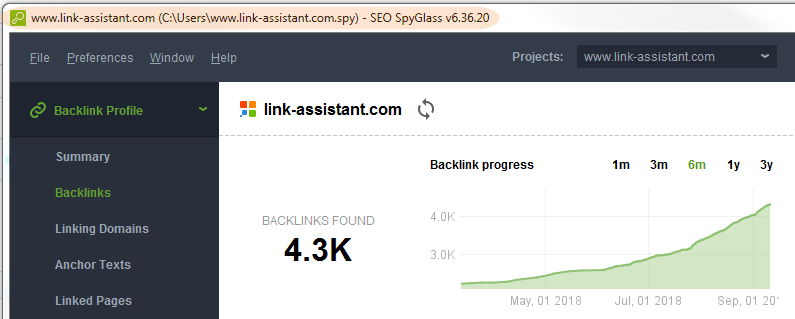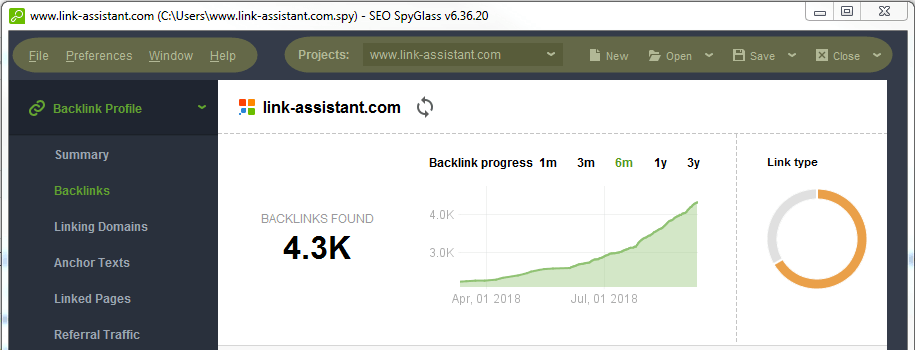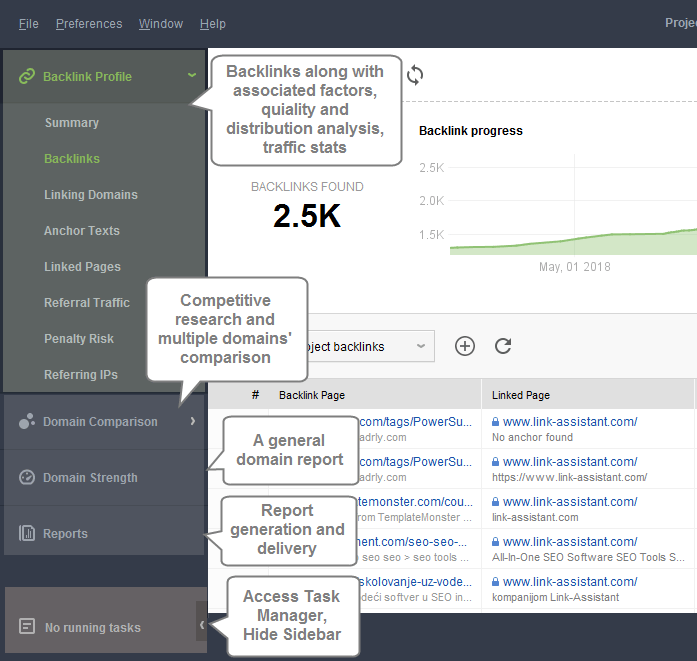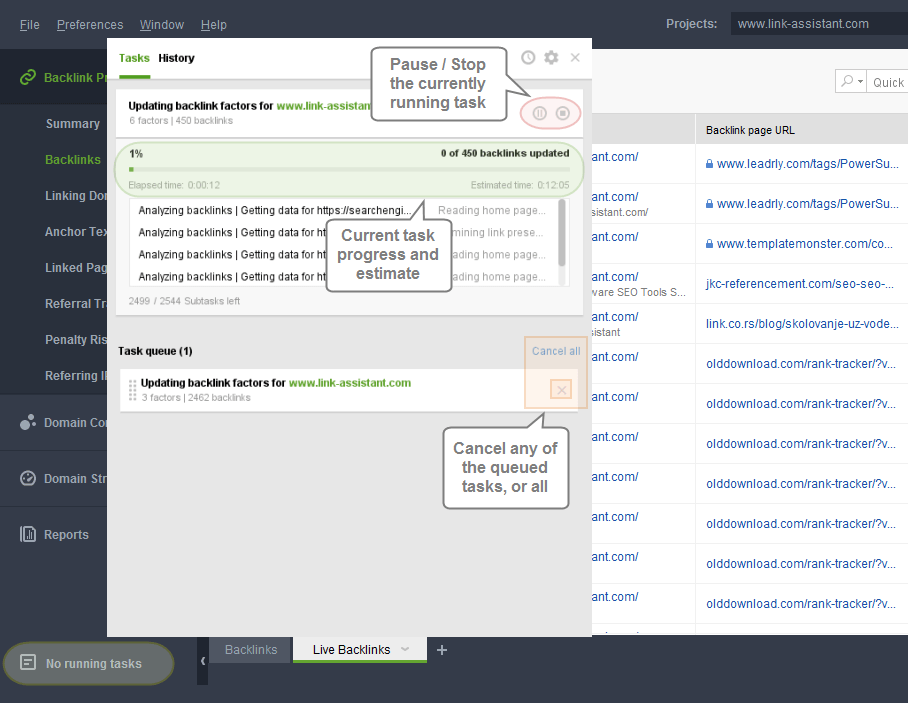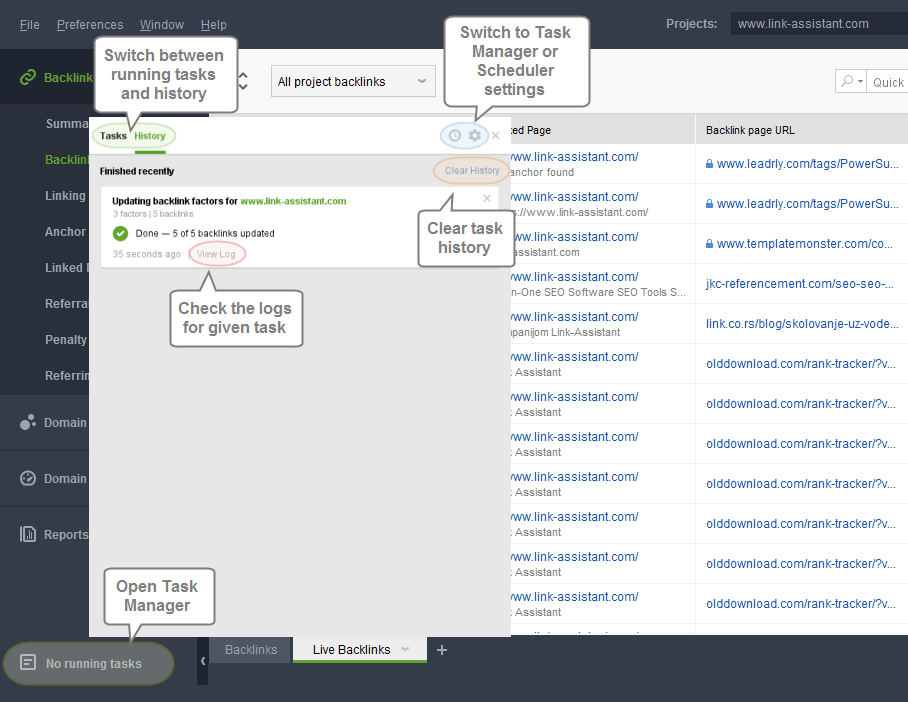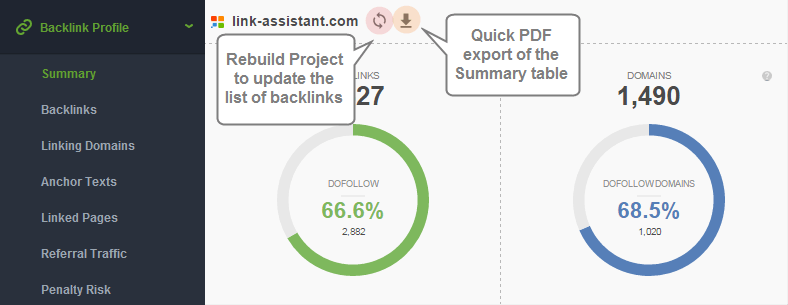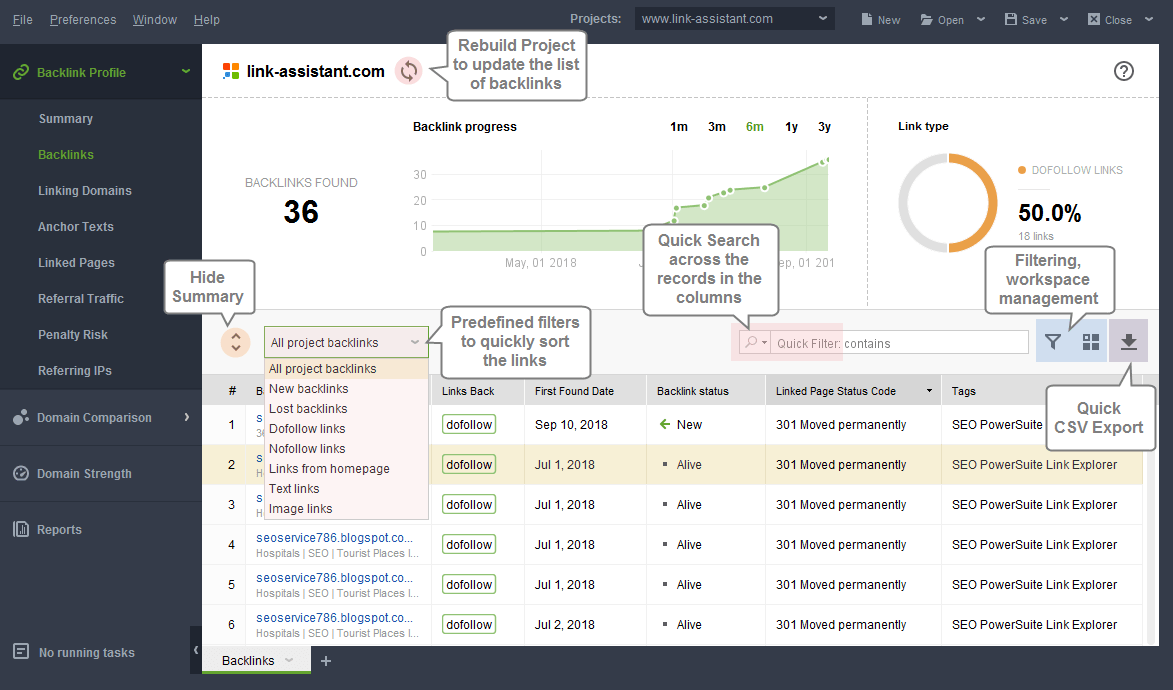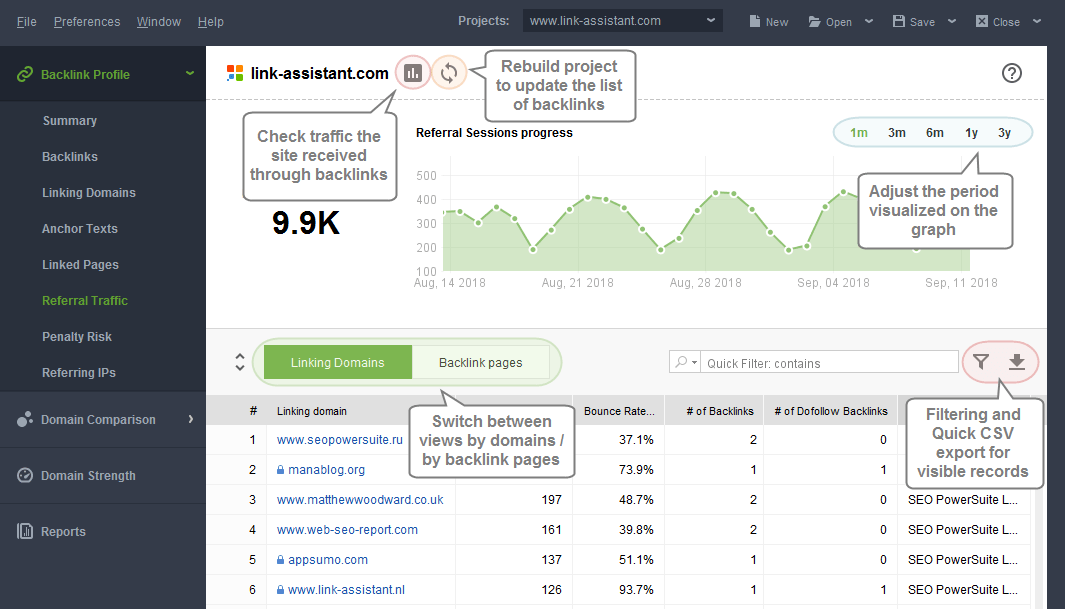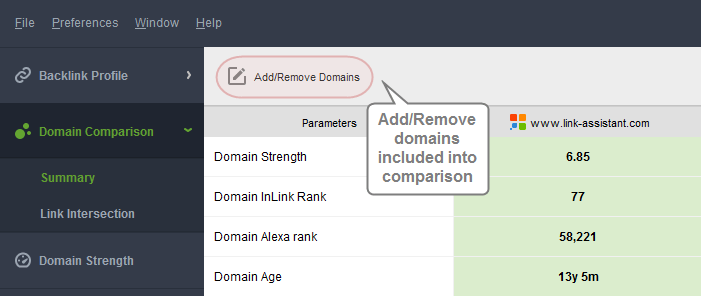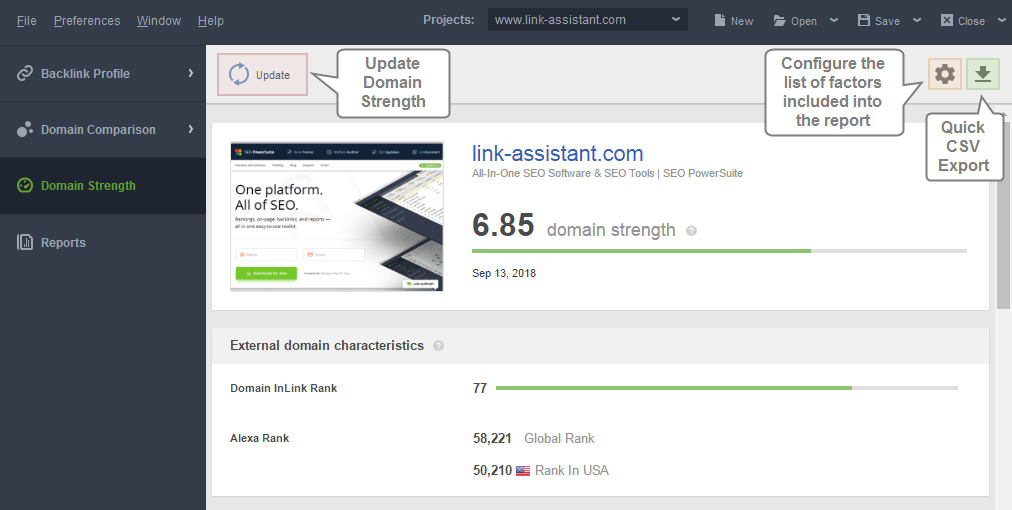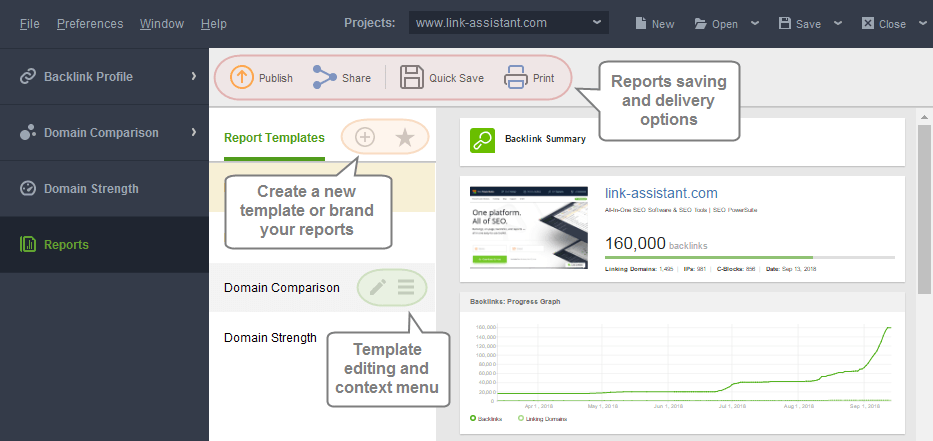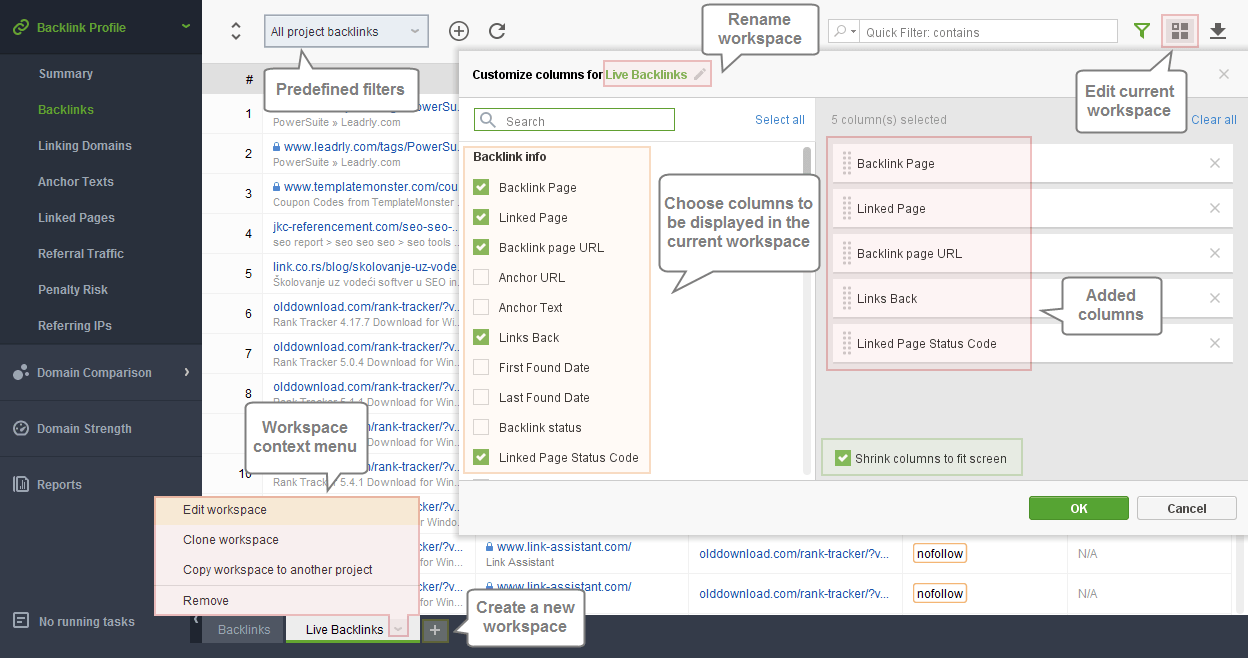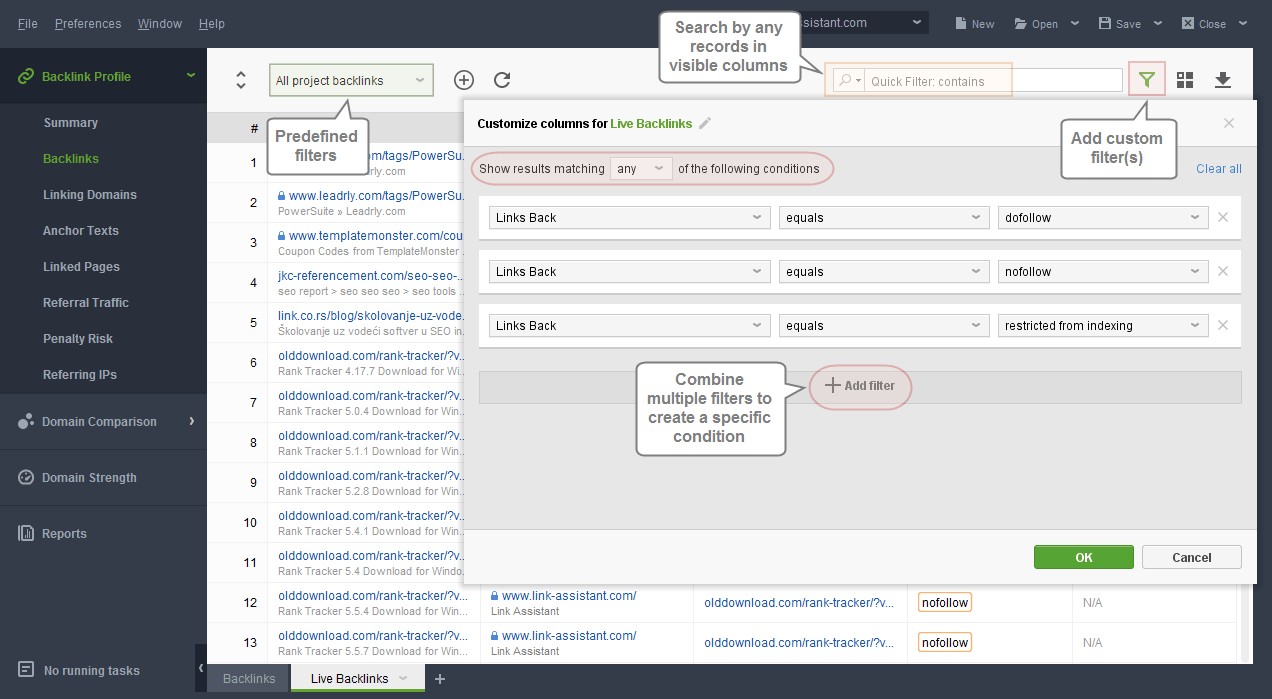- How to Install SEO PowerSuite
- How to Register SEO PowerSuite
 Rank Tracker User Manual
Rank Tracker User Manual- Getting Started
- Domain Analysis
- Keyword Research
- Competitor Research
- SERP Analysis
- Updating Keyword Data
- Checking Rankings
- Keyword Map
- Checking Traffic
- Scheduling Checks
- Setting up Alerts
- Managing Reports
- Exporting Data
- Storing Projects Online
- Search Safety Settings
- Reporting Errors
- Using Tags
- Miscellaneous Settings
 WebSite Auditor User Manual
WebSite Auditor User Manual- Application Layout
- Project Setup
- Site Optimization
- Page Optimization
- Page Speed Analysis (Core Web Vitals)
- Sitemap XML
- Robots.txt Settings
- Custom Search
- Scheduling Checks
- Setting up Alerts
- Managing Reports
- Exporting Data
- Using Tags
- Crawling Slower Sites
- Reporting Errors
- Storing Projects Online
- Miscellaneous Settings
 SEO SpyGlass User Manual
SEO SpyGlass User Manual- Application Layout
- Project Setup
- Backlink Profile Details
- Verifying Backlink Presence
- Checking Backlink Characteristics
- Analyzing Backlink Quality
- Analyzing Penalty Risk
- Disavow Backlinks
- Historical Data
- Domain Comparison & Competitive Analysis
- Bulk Analysis
- Scheduling Checks
- Setting up Alerts
- Managing Reports
- Exporting Data
- Using Tags
- Storing Projects Online
- Miscellaneous Settings
- Managing Events
- Reporting Errors
 LinkAssistant User Manual
LinkAssistant User Manual- Application Layout
- Creating a Project and Searching for Prospects
- Managing Search Results
- Analyzing Prospects
- Reaching out to Prospects
- Prospect/Backlink Management
- Link Exchange
- Scheduling Checks
- Setting up Alerts
- Managing Reports
- Exporting Data
- Using Tags
- Storing Projects Online
- Miscellaneous Settings
- Managing Events
- Reporting Errors
- Knowledgebase & Troubleshooting
- Installation & Compatibility
- Common Features & Settings
- What is Safe Query Mode and how does it work?
- Why do I see CAPTCHAs while running checks in SEO PowerSuite?
- Why SEO PowerSuite apps are running out of memory?
- Will SEO PowerSuite tools work without Search Algo Updates?
- Can I use anti-CAPTCHA keys in SEO PowerSuite?
- How do I customize my workspaces in SEO PowerSuite apps?
- How do I change the interface language?
- How do I stop getting E-mail Alerts?
- How do I re-run failed tasks in SEO PowerSuite?
- What is InLink Rank and how's it updated?
- How do I check Page Authority and Domain Authority using a MOZ API key?
- How do I request a new Search Engine?
- Rank Tracker
- How do I avoid temp blocks and ensure smooth rank tracking?
- Why rankings are different in Rank Tracker and in a browser?
- What is Visibility in Rank Tracker and how it's being calculated?
- How do I export my rank history from Rank Tracker to Excel?
- How do I import rank history from other tools to Rank Tracker?
- I can't get Number of Searches in Rank Tracker
- Why number of Sessions is lower than Expected Visits?
- Why is my country not on the list of supported regions for Rankings Keywords/Keyword Gap and Competitor Research?
- WebSite Auditor
- What do I do if WebSite Auditor freezes/runs out of memory?
- Why some of my pages are not being found by WebSite Auditor?
- How do I change my target keywords for an analyzed page in Page Audit?
- The list of competitors in Page Audit looks wrong/irrelevant
- How do I import a CSV to Keyword Map?
- Using Custom Search: CSS Selectors
- Should I care about HTML/CSS errors?
- SEO SpyGlass
- LinkAssistant
- Adding custom Meta Description for your Link Directory
- Are Nofollow links useful?
- What is Backlink Value and how do I check it?
- How do I import Link Prospects from SEO SpyGlass to LinkAssistant?
- LinkAssistant doesn't find backlinks to my site/doesn't let me add Link Prospects manually
- What's the difference between (Backlink) and (Prospect) factors in LinkAssistant?
- How come LinkAssistant cannot find any Prospects?
- Why is the Backlink Page column empty?
- SEO Reporting
- FAQ & Troubleshooting
- How do I get an invoice for my order?
- How do I change my CC for the subscription?
- Why do I see VAT/Tax on the Checkout?
- I've lost my license keys, what do I do?
- Can I get Customer Support?
- Can I get remote assistance?
- Software auto-update won't complete (or gets stuck in a loop)
- Java Virtual Machine Launcher: Could not create Java Virtual Machine
- I haven't received any order confirmation/license details
- How do I connect my email account to SEO PowerSuite?
- I don't get any data from my Google accounts (Search Console, Analytics, Google Ads)
- How do I report an issue in SEO PowerSuite?
- How do I get a PageSpeed Insights key?
- How to Install SEO PowerSuite
- How to Register SEO PowerSuite
 Rank Tracker User Manual
Rank Tracker User Manual- Getting Started
- Domain Analysis
- Keyword Research
- Competitor Research
- SERP Analysis
- Updating Keyword Data
- Checking Rankings
- Keyword Map
- Checking Traffic
- Scheduling Checks
- Setting up Alerts
- Managing Reports
- Exporting Data
- Storing Projects Online
- Search Safety Settings
- Reporting Errors
- Using Tags
- Miscellaneous Settings
 WebSite Auditor User Manual
WebSite Auditor User Manual- Application Layout
- Project Setup
- Site Optimization
- Page Optimization
- Page Speed Analysis (Core Web Vitals)
- Sitemap XML
- Robots.txt Settings
- Custom Search
- Scheduling Checks
- Setting up Alerts
- Managing Reports
- Exporting Data
- Using Tags
- Crawling Slower Sites
- Reporting Errors
- Storing Projects Online
- Miscellaneous Settings
 SEO SpyGlass User Manual
SEO SpyGlass User Manual- Application Layout
- Project Setup
- Backlink Profile Details
- Verifying Backlink Presence
- Checking Backlink Characteristics
- Analyzing Backlink Quality
- Analyzing Penalty Risk
- Disavow Backlinks
- Historical Data
- Domain Comparison & Competitive Analysis
- Bulk Analysis
- Scheduling Checks
- Setting up Alerts
- Managing Reports
- Exporting Data
- Using Tags
- Storing Projects Online
- Miscellaneous Settings
- Managing Events
- Reporting Errors
 LinkAssistant User Manual
LinkAssistant User Manual- Application Layout
- Creating a Project and Searching for Prospects
- Managing Search Results
- Analyzing Prospects
- Reaching out to Prospects
- Prospect/Backlink Management
- Link Exchange
- Scheduling Checks
- Setting up Alerts
- Managing Reports
- Exporting Data
- Using Tags
- Storing Projects Online
- Miscellaneous Settings
- Managing Events
- Reporting Errors
- Knowledgebase & Troubleshooting
- Installation & Compatibility
- Common Features & Settings
- What is Safe Query Mode and how does it work?
- Why do I see CAPTCHAs while running checks in SEO PowerSuite?
- Why SEO PowerSuite apps are running out of memory?
- Will SEO PowerSuite tools work without Search Algo Updates?
- Can I use anti-CAPTCHA keys in SEO PowerSuite?
- How do I customize my workspaces in SEO PowerSuite apps?
- How do I change the interface language?
- How do I stop getting E-mail Alerts?
- How do I re-run failed tasks in SEO PowerSuite?
- What is InLink Rank and how's it updated?
- How do I check Page Authority and Domain Authority using a MOZ API key?
- How do I request a new Search Engine?
- Rank Tracker
- How do I avoid temp blocks and ensure smooth rank tracking?
- Why rankings are different in Rank Tracker and in a browser?
- What is Visibility in Rank Tracker and how it's being calculated?
- How do I export my rank history from Rank Tracker to Excel?
- How do I import rank history from other tools to Rank Tracker?
- I can't get Number of Searches in Rank Tracker
- Why number of Sessions is lower than Expected Visits?
- Why is my country not on the list of supported regions for Rankings Keywords/Keyword Gap and Competitor Research?
- WebSite Auditor
- What do I do if WebSite Auditor freezes/runs out of memory?
- Why some of my pages are not being found by WebSite Auditor?
- How do I change my target keywords for an analyzed page in Page Audit?
- The list of competitors in Page Audit looks wrong/irrelevant
- How do I import a CSV to Keyword Map?
- Using Custom Search: CSS Selectors
- Should I care about HTML/CSS errors?
- SEO SpyGlass
- LinkAssistant
- Adding custom Meta Description for your Link Directory
- Are Nofollow links useful?
- What is Backlink Value and how do I check it?
- How do I import Link Prospects from SEO SpyGlass to LinkAssistant?
- LinkAssistant doesn't find backlinks to my site/doesn't let me add Link Prospects manually
- What's the difference between (Backlink) and (Prospect) factors in LinkAssistant?
- How come LinkAssistant cannot find any Prospects?
- Why is the Backlink Page column empty?
- SEO Reporting
- FAQ & Troubleshooting
- How do I get an invoice for my order?
- How do I change my CC for the subscription?
- Why do I see VAT/Tax on the Checkout?
- I've lost my license keys, what do I do?
- Can I get Customer Support?
- Can I get remote assistance?
- Software auto-update won't complete (or gets stuck in a loop)
- Java Virtual Machine Launcher: Could not create Java Virtual Machine
- I haven't received any order confirmation/license details
- How do I connect my email account to SEO PowerSuite?
- I don't get any data from my Google accounts (Search Console, Analytics, Google Ads)
- How do I report an issue in SEO PowerSuite?
- How do I get a PageSpeed Insights key?
Application Layout
The Title Bar
When you launch SEO SpyGlass, you will see the Title bar in the upper-left corner. Here's the information the title bar carries:
- the domain name of the currently open project (if applicable);
- the name, extension (.spy) and location of the file on your computer (for saved projects);
- application name and version number.
The Menu Bar
The Menu bar offers a set of drop-down menus that give access to SEO SpyGlass settings and project preferences:
- File: (basic commands related to project files: opening, closing, saving, etc.).
- Preferences: access to general project and global software settings. There you may configure your backlinks collection settings, disavow file configuration, connect third-party services and accounts, set up a scheduled task, etc.
- Window: list of supported software shortcuts and key combinations to switch between sections or quickly access some menus.
- Help: contains your SEO SpyGlass license info, links to help resources.
- Projects: a drop-down to switch between currently open projects.
- New: create a new project.
- Open: load an existing project from your hard drive or from SEO PowerSuite Cloud.
- Save: save currently open projects.
- Close: close currently open projects.
The Side Menu
The Side menu allows you to quickly switch between different modules:
- Backlink Profile: contains the modules with all backlinks included into the current project along with their characteristics, backlinks distribution based on linking domains, anchor details or linked pages, as well as quality and traffic stats.
- Domain Comparison: contains the modules that allow comparing multiple domains and analyzing their link intersection for competitive research.
- Domain Strength: a general domain report that shows how your website’s ‘strength’ grows over time.
- Reports: a module to generate and deliver reports to your clients.
- Task Manager: task manager menu + the button to Show / Hide Sidebar.
The Task Manager
The Task Manager can be accessed from the bottom left corner of the program window. The Tasks section will show the currently running or queued tasks, which can be paused, stopped, removed from the queue.
- Pause/Stop the current task, resume it after a pause.
- Progress bar and Elapsed / Estimated time show the progress of the current task.
- Task queue shows the list of added tasks to be run.
- Cancel All button allows to cancel all upcoming tasks, the X icon next to each allows to cancel individual tasks.
History section will show the list of finished/stopped tasks along with details.
- View Log: check the error log for a certain task if necessary.
- Clear History: remove the list of all performed tasks from Task Manager.
- Switch directly to the Task Manager / Scheduler settings.
Buttons and Controls
Backlink Profile > Summary
- Rebuild Project: update the list of backlinks or re-check their characteristics.
- Quick PDF Export: export the Backlink Summary table into PDF.
Backlink Profile > other sections
- Rebuild Project: update the list of backlinks or re-check their characteristics.
- Hide Summary: minimize the statistical summary to maximize the workspace.
- Predefined Filters dropdown: select a predefined filter and quickly filter out the backlinks matching the condition (filters vary from section to section).
- Visualized period: can be adjusted to show the backlink profile growth over a certain period of time.
- Quick Filter: a field to search by any records in the visible columns.
- Filtering and Workspace editing: apply custom filters to the workspace, modify the columns displayed in the workspace.
- Quick CSV Export: export currently visible records to a CSV.
Backlink Profile > Referral Traffic
- Update Traffic: update stats for the traffic your website receives through the backlinks present in the project (the associated Google Analytics account has to be connected to the project).
- Linking Domains / Backlink Pages: switch between the views to see the list of linking domains or the full list of backlink pages.
- Visualized period: can be adjusted to show the referral sessions progress over a certain period of time.
Domain Comparison
- Add/Remove Domains: enter domains (or load the saved projects) to compare their overall stats and link intersections.
Domain Strength module
- Update: update all the factors and re-calculate Domain Strength.
- Cogwheel icon: configure the list of SEO factors included in the module.
- Export icon: quickly export the results into CSV.
Reports module
- Publish: export the report using a publishing profile (e.g. email to clients, upload to a site).
- Share: share the report via a shareable link.
- Quick Save: save to your hard drive (no publishing profile required).
- Print: print the report.
- Click the + button to create a new report template.
- Click the star button to fill out your company info to brand the reports.
- Click the pencil icon (on hover) to edit an existing template.
- Access the context menu to rename, clone, move or delete a template.
Managing Workspaces
Each SEO SpyGlass project contains predefined workspaces in each section of the Backlink Profile module, showing the list of found backlinks along with specific characteristics. In Backlinks and Linking Domains sections, workspaces are totally customizable and allow adding or removing any columns from the table. To edit a workspace click the small arrow button and it will unfold the dropdown menu with the following options:
- Edit workspace: add or remove columns from the current workspace;
- Clone workspace: create a new workspace with the same set of columns;
- Copy workspace to another project: copy the current workspace to any other SEO SpyGlass project;
- Remove: delete the current workspace from the project.
By clicking the + on the right to existing workspaces, you can create a new workspace.
You can also edit the current workspace by clicking the square button at the top right, or by clicking on the header of any column in the workspace: rename the workspace and adjust the list of columns displayed in it. The columns can be re-arranged by drag-n-dropping.
To quickly sort out the records in a workspace you can use the predefined filters, use Quick Search field to search by any records in visible columns, or apply custom filter(s) to the workspace (those will be saved if you save the project file). The filters can be combined together to create a complex filtering condition.