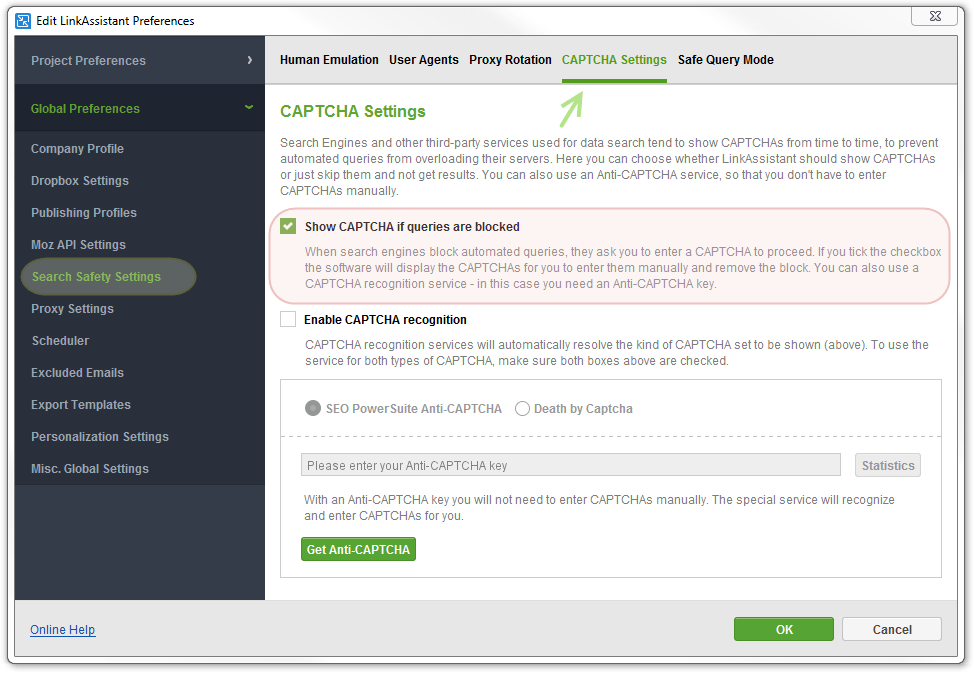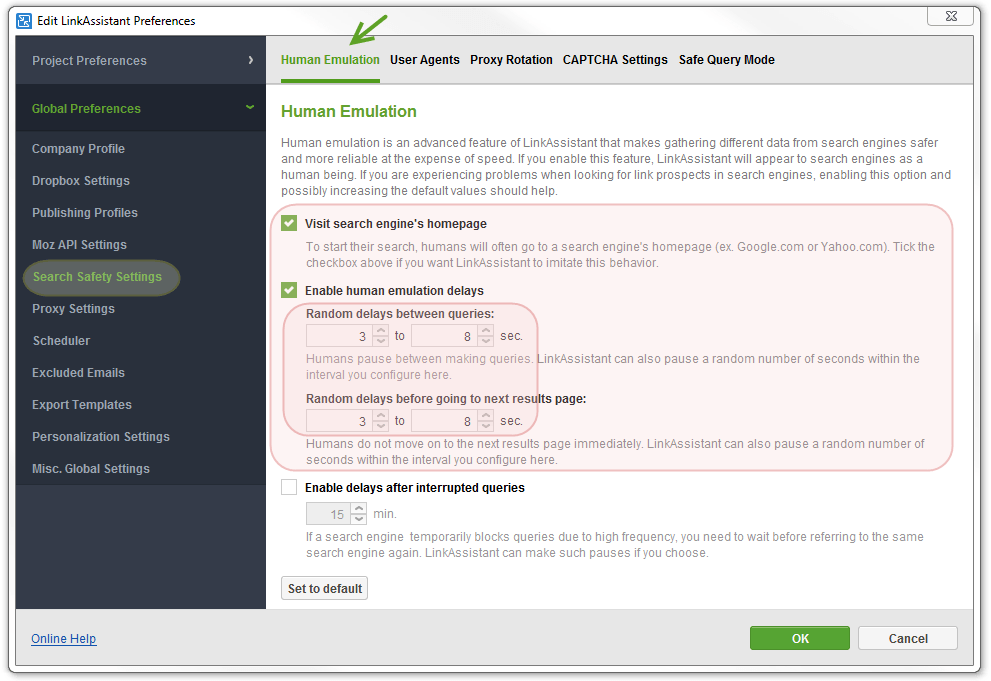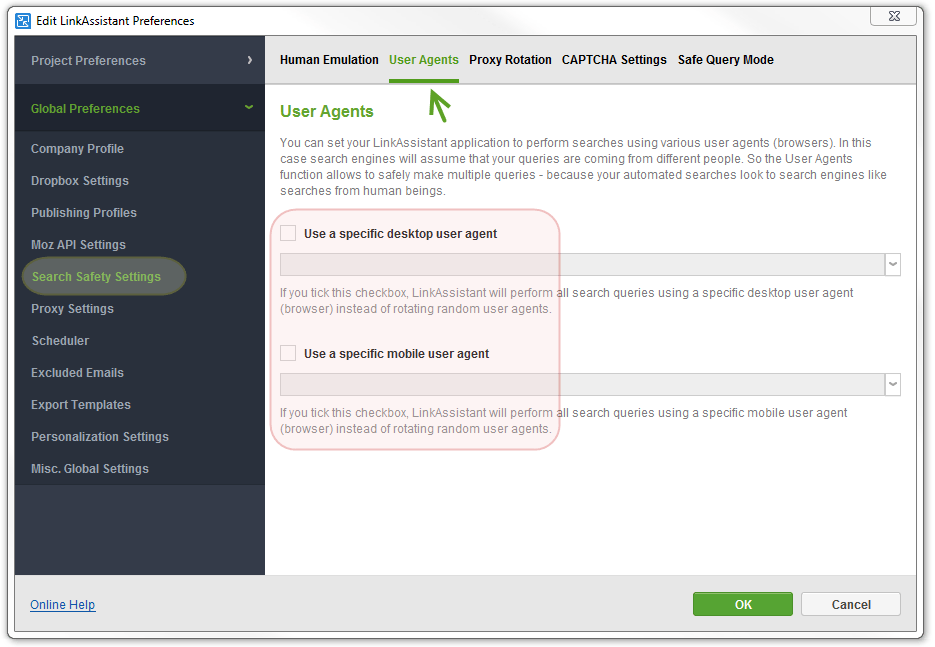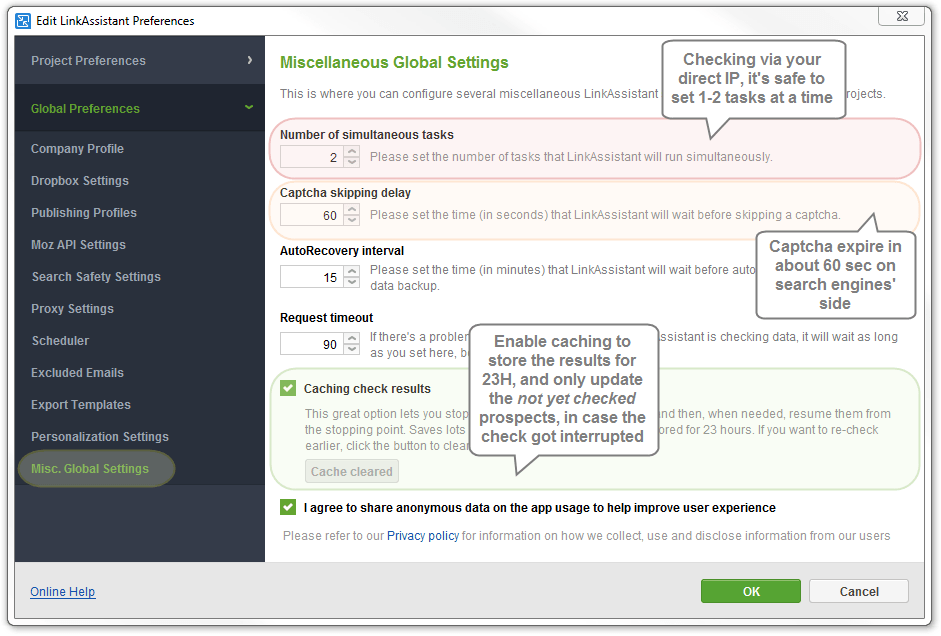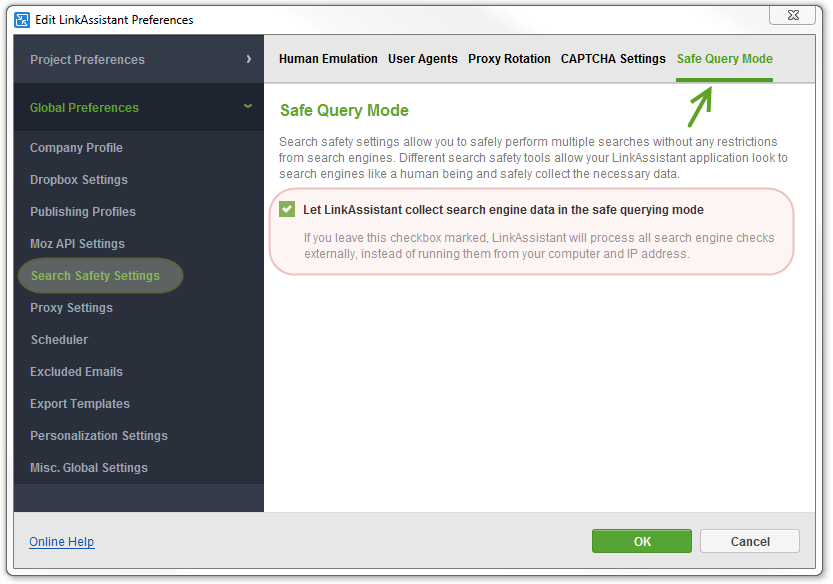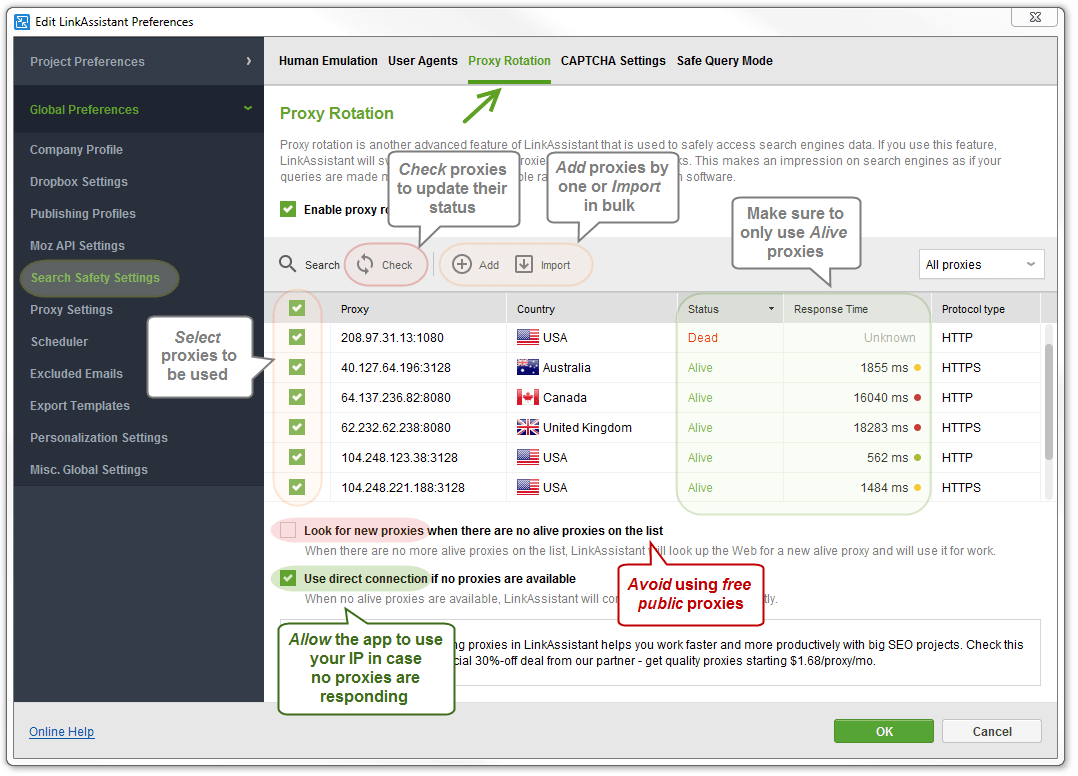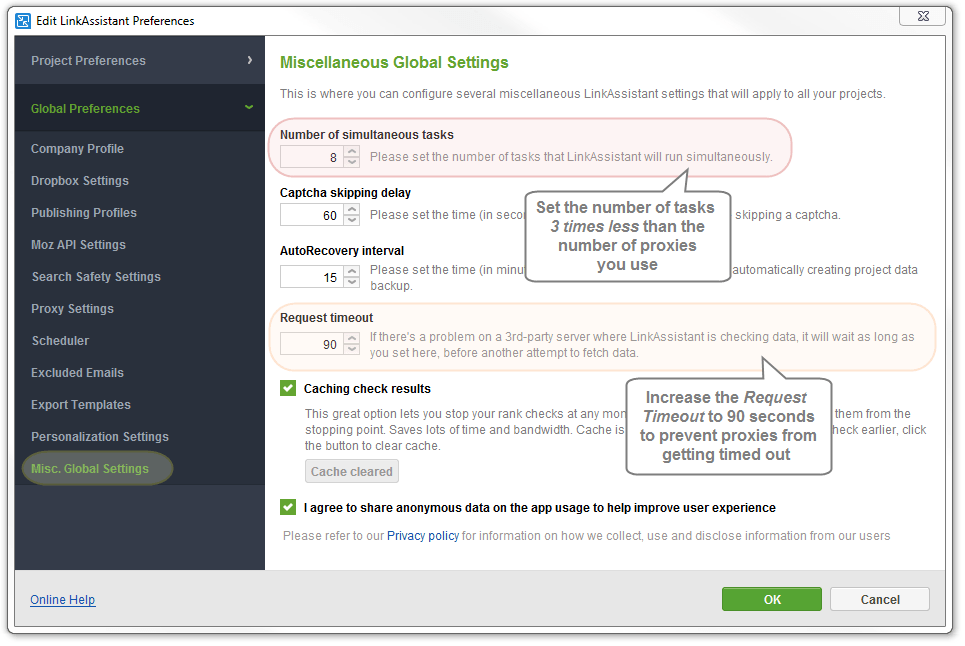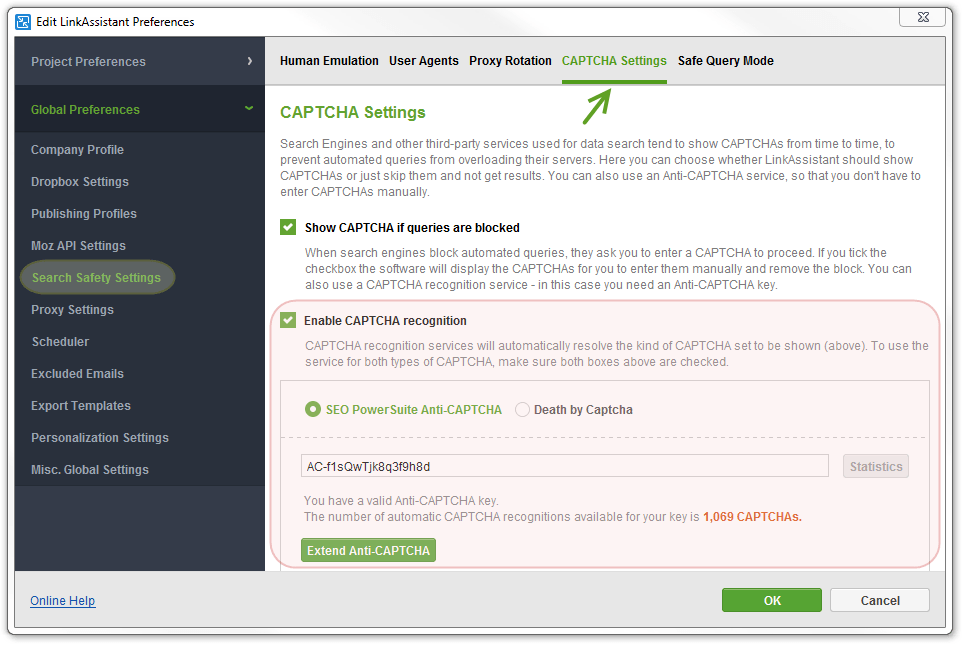- How to Install SEO PowerSuite
- How to Register SEO PowerSuite
 Rank Tracker User Manual
Rank Tracker User Manual- Getting Started
- Domain Analysis
- Keyword Research
- Competitor Research
- SERP Analysis
- Updating Keyword Data
- Checking Rankings
- Keyword Map
- Checking Traffic
- Scheduling Checks
- Setting up Alerts
- Managing Reports
- Exporting Data
- Storing Projects Online
- Search Safety Settings
- Reporting Errors
- Using Tags
- Miscellaneous Settings
 WebSite Auditor User Manual
WebSite Auditor User Manual- Application Layout
- Project Setup
- Site Optimization
- Page Optimization
- Page Speed Analysis (Core Web Vitals)
- Sitemap XML
- Robots.txt Settings
- Custom Search
- Scheduling Checks
- Setting up Alerts
- Managing Reports
- Exporting Data
- Using Tags
- Crawling Slower Sites
- Reporting Errors
- Storing Projects Online
- Miscellaneous Settings
 SEO SpyGlass User Manual
SEO SpyGlass User Manual- Application Layout
- Project Setup
- Backlink Profile Details
- Verifying Backlink Presence
- Checking Backlink Characteristics
- Analyzing Backlink Quality
- Analyzing Penalty Risk
- Disavow Backlinks
- Historical Data
- Domain Comparison & Competitive Analysis
- Bulk Analysis
- Scheduling Checks
- Setting up Alerts
- Managing Reports
- Exporting Data
- Using Tags
- Storing Projects Online
- Miscellaneous Settings
- Managing Events
- Reporting Errors
 LinkAssistant User Manual
LinkAssistant User Manual- Application Layout
- Creating a Project and Searching for Prospects
- Managing Search Results
- Analyzing Prospects
- Reaching out to Prospects
- Prospect/Backlink Management
- Link Exchange
- Scheduling Checks
- Setting up Alerts
- Managing Reports
- Exporting Data
- Using Tags
- Storing Projects Online
- Miscellaneous Settings
- Managing Events
- Reporting Errors
- Knowledgebase & Troubleshooting
- Installation & Compatibility
- Common Features & Settings
- What is Safe Query Mode and how does it work?
- Why do I see CAPTCHAs while running checks in SEO PowerSuite?
- Why SEO PowerSuite apps are running out of memory?
- Will SEO PowerSuite tools work without Search Algo Updates?
- Can I use anti-CAPTCHA keys in SEO PowerSuite?
- How do I customize my workspaces in SEO PowerSuite apps?
- How do I change the interface language?
- How do I stop getting E-mail Alerts?
- How do I re-run failed tasks in SEO PowerSuite?
- What is InLink Rank and how's it updated?
- How do I check Page Authority and Domain Authority using a MOZ API key?
- How do I request a new Search Engine?
- Rank Tracker
- How do I avoid temp blocks and ensure smooth rank tracking?
- Why rankings are different in Rank Tracker and in a browser?
- What is Visibility in Rank Tracker and how it's being calculated?
- How do I export my rank history from Rank Tracker to Excel?
- How do I import rank history from other tools to Rank Tracker?
- I can't get Number of Searches in Rank Tracker
- Why number of Sessions is lower than Expected Visits?
- Why is my country not on the list of supported regions for Rankings Keywords/Keyword Gap and Competitor Research?
- WebSite Auditor
- What do I do if WebSite Auditor freezes/runs out of memory?
- Why some of my pages are not being found by WebSite Auditor?
- How do I change my target keywords for an analyzed page in Page Audit?
- The list of competitors in Page Audit looks wrong/irrelevant
- How do I import a CSV to Keyword Map?
- Using Custom Search: CSS Selectors
- Should I care about HTML/CSS errors?
- SEO SpyGlass
- LinkAssistant
- Adding custom Meta Description for your Link Directory
- Are Nofollow links useful?
- What is Backlink Value and how do I check it?
- How do I import Link Prospects from SEO SpyGlass to LinkAssistant?
- LinkAssistant doesn't find backlinks to my site/doesn't let me add Link Prospects manually
- What's the difference between (Backlink) and (Prospect) factors in LinkAssistant?
- How come LinkAssistant cannot find any Prospects?
- Why is the Backlink Page column empty?
- SEO Reporting
- FAQ & Troubleshooting
- How do I get an invoice for my order?
- How do I change my CC for the subscription?
- Why do I see VAT/Tax on the Checkout?
- I've lost my license keys, what do I do?
- Can I get Customer Support?
- Can I get remote assistance?
- Software auto-update won't complete (or gets stuck in a loop)
- Java Virtual Machine Launcher: Could not create Java Virtual Machine
- I haven't received any order confirmation/license details
- How do I connect my email account to SEO PowerSuite?
- I don't get any data from my Google accounts (Search Console, Analytics, Google Ads)
- How do I report an issue in SEO PowerSuite?
- How do I get a PageSpeed Insights key?
- How to Install SEO PowerSuite
- How to Register SEO PowerSuite
 Rank Tracker User Manual
Rank Tracker User Manual- Getting Started
- Domain Analysis
- Keyword Research
- Competitor Research
- SERP Analysis
- Updating Keyword Data
- Checking Rankings
- Keyword Map
- Checking Traffic
- Scheduling Checks
- Setting up Alerts
- Managing Reports
- Exporting Data
- Storing Projects Online
- Search Safety Settings
- Reporting Errors
- Using Tags
- Miscellaneous Settings
 WebSite Auditor User Manual
WebSite Auditor User Manual- Application Layout
- Project Setup
- Site Optimization
- Page Optimization
- Page Speed Analysis (Core Web Vitals)
- Sitemap XML
- Robots.txt Settings
- Custom Search
- Scheduling Checks
- Setting up Alerts
- Managing Reports
- Exporting Data
- Using Tags
- Crawling Slower Sites
- Reporting Errors
- Storing Projects Online
- Miscellaneous Settings
 SEO SpyGlass User Manual
SEO SpyGlass User Manual- Application Layout
- Project Setup
- Backlink Profile Details
- Verifying Backlink Presence
- Checking Backlink Characteristics
- Analyzing Backlink Quality
- Analyzing Penalty Risk
- Disavow Backlinks
- Historical Data
- Domain Comparison & Competitive Analysis
- Bulk Analysis
- Scheduling Checks
- Setting up Alerts
- Managing Reports
- Exporting Data
- Using Tags
- Storing Projects Online
- Miscellaneous Settings
- Managing Events
- Reporting Errors
 LinkAssistant User Manual
LinkAssistant User Manual- Application Layout
- Creating a Project and Searching for Prospects
- Managing Search Results
- Analyzing Prospects
- Reaching out to Prospects
- Prospect/Backlink Management
- Link Exchange
- Scheduling Checks
- Setting up Alerts
- Managing Reports
- Exporting Data
- Using Tags
- Storing Projects Online
- Miscellaneous Settings
- Managing Events
- Reporting Errors
- Knowledgebase & Troubleshooting
- Installation & Compatibility
- Common Features & Settings
- What is Safe Query Mode and how does it work?
- Why do I see CAPTCHAs while running checks in SEO PowerSuite?
- Why SEO PowerSuite apps are running out of memory?
- Will SEO PowerSuite tools work without Search Algo Updates?
- Can I use anti-CAPTCHA keys in SEO PowerSuite?
- How do I customize my workspaces in SEO PowerSuite apps?
- How do I change the interface language?
- How do I stop getting E-mail Alerts?
- How do I re-run failed tasks in SEO PowerSuite?
- What is InLink Rank and how's it updated?
- How do I check Page Authority and Domain Authority using a MOZ API key?
- How do I request a new Search Engine?
- Rank Tracker
- How do I avoid temp blocks and ensure smooth rank tracking?
- Why rankings are different in Rank Tracker and in a browser?
- What is Visibility in Rank Tracker and how it's being calculated?
- How do I export my rank history from Rank Tracker to Excel?
- How do I import rank history from other tools to Rank Tracker?
- I can't get Number of Searches in Rank Tracker
- Why number of Sessions is lower than Expected Visits?
- Why is my country not on the list of supported regions for Rankings Keywords/Keyword Gap and Competitor Research?
- WebSite Auditor
- What do I do if WebSite Auditor freezes/runs out of memory?
- Why some of my pages are not being found by WebSite Auditor?
- How do I change my target keywords for an analyzed page in Page Audit?
- The list of competitors in Page Audit looks wrong/irrelevant
- How do I import a CSV to Keyword Map?
- Using Custom Search: CSS Selectors
- Should I care about HTML/CSS errors?
- SEO SpyGlass
- LinkAssistant
- Adding custom Meta Description for your Link Directory
- Are Nofollow links useful?
- What is Backlink Value and how do I check it?
- How do I import Link Prospects from SEO SpyGlass to LinkAssistant?
- LinkAssistant doesn't find backlinks to my site/doesn't let me add Link Prospects manually
- What's the difference between (Backlink) and (Prospect) factors in LinkAssistant?
- How come LinkAssistant cannot find any Prospects?
- Why is the Backlink Page column empty?
- SEO Reporting
- FAQ & Troubleshooting
- How do I get an invoice for my order?
- How do I change my CC for the subscription?
- Why do I see VAT/Tax on the Checkout?
- I've lost my license keys, what do I do?
- Can I get Customer Support?
- Can I get remote assistance?
- Software auto-update won't complete (or gets stuck in a loop)
- Java Virtual Machine Launcher: Could not create Java Virtual Machine
- I haven't received any order confirmation/license details
- How do I connect my email account to SEO PowerSuite?
- I don't get any data from my Google accounts (Search Console, Analytics, Google Ads)
- How do I report an issue in SEO PowerSuite?
- How do I get a PageSpeed Insights key?
Search Safety Settings
While searching for potential prospects with search-engine-related methods, or analyzing the factors that involve checking indexation and caching, the software sends queries to Search Engines. When Google or any other search engine receives a comparatively big number of queries coming from one IP address, it may ask you to resolve a recaptcha to confirm the requests are being sent by a human being and not a robot, or even block your IP temporarily. This is done to prevent their servers from overload with automatically sent requests.
SEO PowerSuite offers a number of solutions to that. There are multiple Search Safety options in LinkAssistant, intended to either prevent your IP from being used or minimize the risks of your IP getting temporarily blocked (and reduce the number of captchas that pop up throughout the checks).
Using your direct IP
In the Free version, LinkAssistant will use your direct IP to perform the search and further checks. To protect your IP from getting blocked for excessive queries, make sure you enable the 'Show Captcha…' option under 'Preferences > Search Safety Settings > Captcha Settings'. To prove the queries are not automated, you shouldn't skip any of the captchas throughout the search.
To minimize the number of captchas that pop up, you can reasonably limit the number of queries sent, and make them look more human-like.
In 'Preferences > Search Safety Settings > Human Emulation' you can set the program to visit the search engine's homepage, and enable random pauses between making queries, which emulates natural human behavior.
- Commonly, we recommend to enable two first boxes and set the pauses between 3-8 seconds.
In 'Preferences > Search Safety Settings > User Agent' you can set a Specified User Agent if needed. By default, LinkAssistant is rotating user agents and performs search queries using random ones.
- Unless you need a specific user agent for some kind of sensitive task, these options should remain unchecked.
- In 'Preferences > Misc. Global Settings' you can limit the number of tasks LinkAssistant will run simultaneously. By default, it's set to 5, but using your direct IP we recommend to limit the Number of Tasks to 1-2.
- Captcha Skipping Delay should be set 60 seconds. Within this time captchas tend to expire on search engines' side.
- Keeping Cache enabled makes the program store the results of the checks for 23 hours, so in case the check gets interrupted, you can run it anew, and only the prospects that weren't checked will be updated, while the available results for others will be taken from cache.
Using safe-querying mode
If you have a licensed version of LinkAssistant (Pro or Enterprise) with an active Search Algo Updates subscription, you can use the Safe-Querying Mode to run most checks.
The concept behind the mode is that the requests are being processed on our end, protecting your IP from being used, detected or blocked. With the mode, you don't see any captchas while the program runs the tasks covered by the mode. Custom Search method of searching for prospects is not covered by the mode, as well checking indexation and caching, as these tasks involve advanced queries to search engines. You may check the detailed explanation of mode and the list of tasks it covers here.
- The safe-querying mode is enabled by default in any registered version of the app. You can check if it's on by going to 'Preferences' and clicking on the 'Search Safety Settings' tab.
- Using the safe-querying mode, you can increase the Number of Simultaneous Tasks up to 5 and disable all Human Emulation settings to speed the process up.
- The ‘Show Captcha…’ option should still be enabled, to successfully run the tasks the mode doesn't cover; captchas simply won't pop up for the supported tasks.
Using proxy rotation
In both free and paid versions of LinkAssistant, you have an option to use your own private proxies instead of your IP.
With Proxy Rotation feature on, the program will connect to search engines through the proxies instead of your IP and distribute the requests between them to keep your checks uninterrupted.
This also allows you to speed up the workflow, as you can set a higher number of simultaneous tasks and update multiple projects quickly.
To start using proxies, go to 'Preferences > Search Safety Settings > Proxy Rotation' and enable it. You can Add the proxies by one, or Import them in bulk (the wizard will show the required format of the proxies list).
Once the proxies are imported, you can Select any of them to be used, and Check their status anytime.
- Check with the proxy provider on the required authentication settings: some proxies require username and password, others require your IP being whitelisted on the provider's side.
- Check the proxies occasionally and make sure to only use Alive ones. Dead proxies and proxies with poor Response Time should be removed or replaced.
- Avoid using any free shared proxies (LinkAssistant may rotate them endlessly, unable to find any appropriate proxy for a task). Keep the 'Look for new proxies…' option disabled.
- Enable the option to 'Use direct connection If no proxies are available'.
If you'd like LinkAssistant to use a proxy instead of your IP when it performs the tasks requiring direct connection (connecting to your AdWords or email accounts, etc.), set up a proxy under 'Preferences > Proxy Settings'. We recommend using the proxy with the best response time here.
- Enable the option to 'Use Proxy' and enter proxy’s address and port.
- Tick the 'Proxy requires authentication' box if applicable, and enter your username and password.
- Check the proxy to make sure it is working properly.
- Once the proxies are set up, you can increase the Number of Simultaneous Tasks respectively: we recommend to set it three times less than the number of proxies you have, so that each task would have backup proxies.
- To prevent the proxies from getting timed-out, increase the Request Timeout to 90 seconds.
- In case the proxies get compromised by the search engines, they may receive a captcha just as any IP, so keep the 'Show Captcha…' option enabled.
- Human Emulation delays are optional with the proxies, though they may minimize the risk of getting a captcha.
If you'd rather not resolve captchas manually, or if you need to leave the software running unattended, consider getting an anti-captcha key. You can get our SEO PowerSuite Anti-Captcha key here, and paste it under 'Preferences > Search Safety Settings > Captcha Settings' - simply enable Captcha Recognition and enter the key code.
The captchas will be resolved automatically in the background, keeping your proxies safe. With the reasonable number of tasks and moderate human emulation settings, even a key for 1K captchas may really last a while.