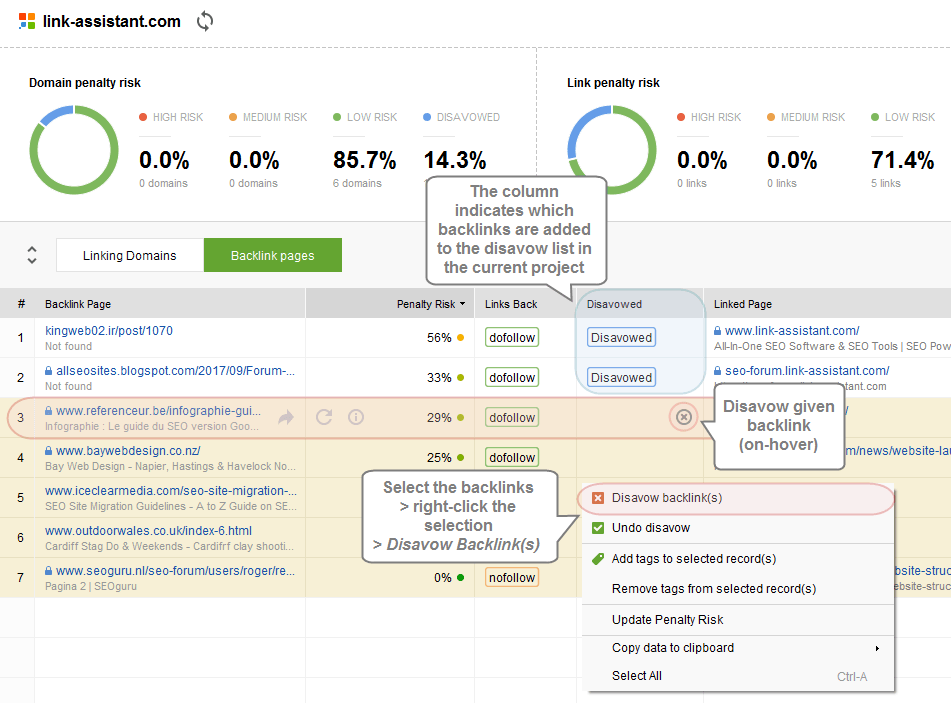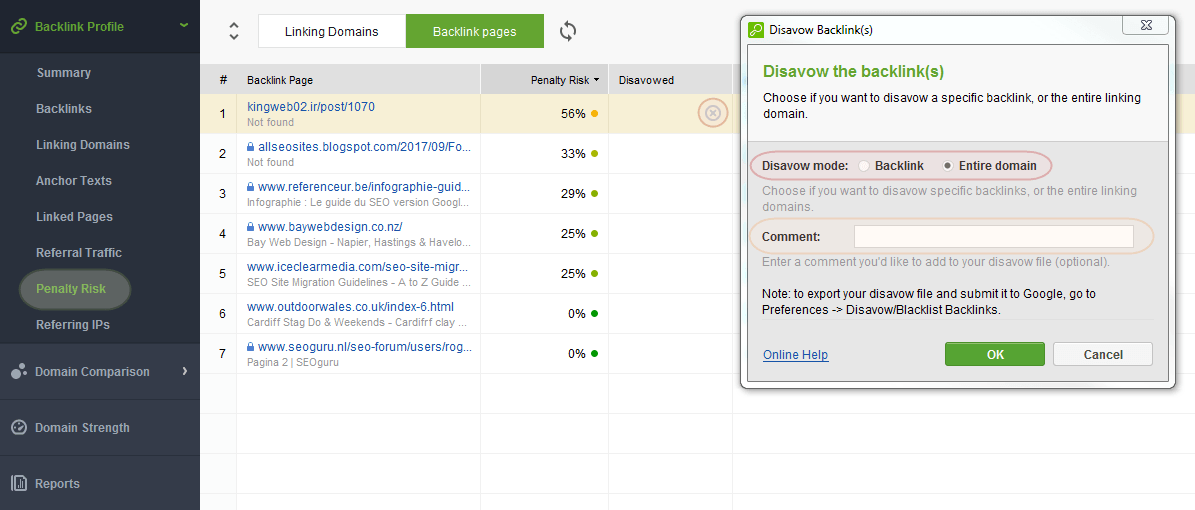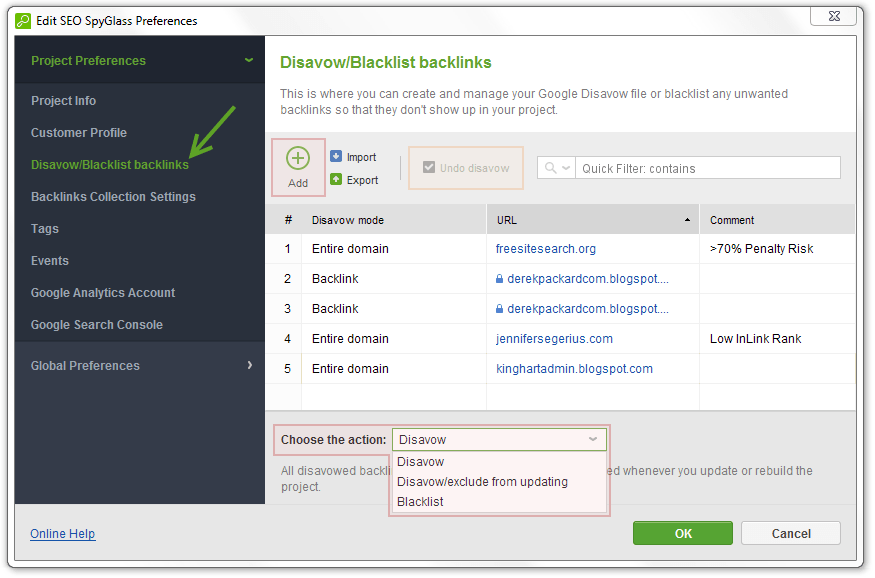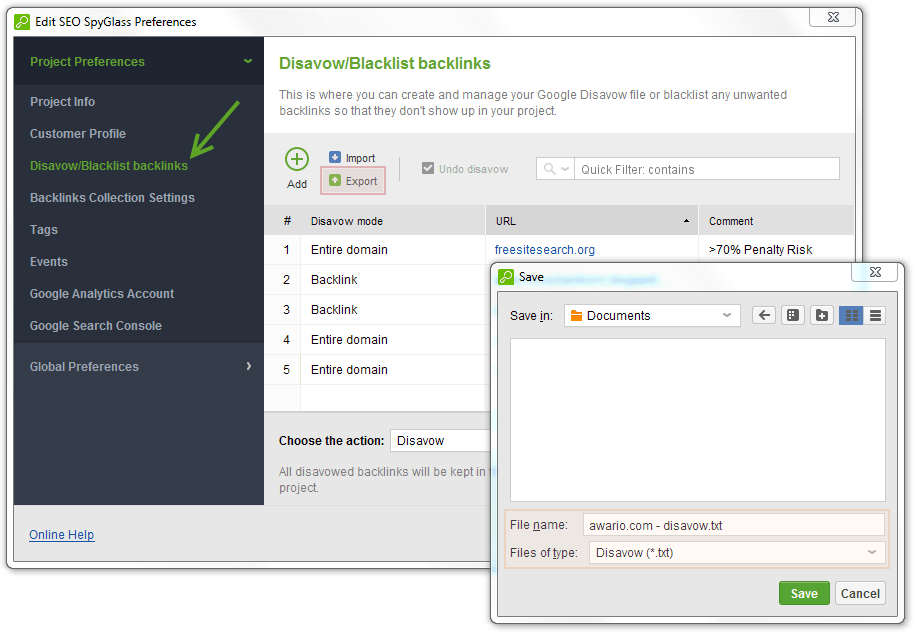- How to Install SEO PowerSuite
- How to Register SEO PowerSuite
 Rank Tracker User Manual
Rank Tracker User Manual- Getting Started
- Domain Analysis
- Keyword Research
- Competitor Research
- SERP Analysis
- Updating Keyword Data
- Checking Rankings
- Keyword Map
- Checking Traffic
- Scheduling Checks
- Setting up Alerts
- Managing Reports
- Exporting Data
- Storing Projects Online
- Search Safety Settings
- Reporting Errors
- Using Tags
- Miscellaneous Settings
 WebSite Auditor User Manual
WebSite Auditor User Manual- Application Layout
- Project Setup
- Site Optimization
- Page Optimization
- Page Speed Analysis (Core Web Vitals)
- Sitemap XML
- Robots.txt Settings
- Custom Search
- Scheduling Checks
- Setting up Alerts
- Managing Reports
- Exporting Data
- Using Tags
- Crawling Slower Sites
- Reporting Errors
- Storing Projects Online
- Miscellaneous Settings
 SEO SpyGlass User Manual
SEO SpyGlass User Manual- Application Layout
- Project Setup
- Backlink Profile Details
- Verifying Backlink Presence
- Checking Backlink Characteristics
- Analyzing Backlink Quality
- Analyzing Penalty Risk
- Disavow Backlinks
- Historical Data
- Domain Comparison & Competitive Analysis
- Bulk Analysis
- Scheduling Checks
- Setting up Alerts
- Managing Reports
- Exporting Data
- Using Tags
- Storing Projects Online
- Miscellaneous Settings
- Managing Events
- Reporting Errors
 LinkAssistant User Manual
LinkAssistant User Manual- Application Layout
- Creating a Project and Searching for Prospects
- Managing Search Results
- Analyzing Prospects
- Reaching out to Prospects
- Prospect/Backlink Management
- Link Exchange
- Scheduling Checks
- Setting up Alerts
- Managing Reports
- Exporting Data
- Using Tags
- Storing Projects Online
- Miscellaneous Settings
- Managing Events
- Reporting Errors
- Knowledgebase & Troubleshooting
- Installation & Compatibility
- Common Features & Settings
- What is Safe Query Mode and how does it work?
- Why do I see CAPTCHAs while running checks in SEO PowerSuite?
- Why SEO PowerSuite apps are running out of memory?
- Will SEO PowerSuite tools work without Search Algo Updates?
- Can I use anti-CAPTCHA keys in SEO PowerSuite?
- How do I customize my workspaces in SEO PowerSuite apps?
- How do I change the interface language?
- How do I stop getting E-mail Alerts?
- How do I re-run failed tasks in SEO PowerSuite?
- What is InLink Rank and how's it updated?
- How do I check Page Authority and Domain Authority using a MOZ API key?
- How do I request a new Search Engine?
- Rank Tracker
- How do I avoid temp blocks and ensure smooth rank tracking?
- Why rankings are different in Rank Tracker and in a browser?
- What is Visibility in Rank Tracker and how it's being calculated?
- How do I export my rank history from Rank Tracker to Excel?
- How do I import rank history from other tools to Rank Tracker?
- I can't get Number of Searches in Rank Tracker
- Why number of Sessions is lower than Expected Visits?
- Why is my country not on the list of supported regions for Rankings Keywords/Keyword Gap and Competitor Research?
- WebSite Auditor
- What do I do if WebSite Auditor freezes/runs out of memory?
- Why some of my pages are not being found by WebSite Auditor?
- How do I change my target keywords for an analyzed page in Page Audit?
- The list of competitors in Page Audit looks wrong/irrelevant
- How do I import a CSV to Keyword Map?
- Using Custom Search: CSS Selectors
- Should I care about HTML/CSS errors?
- SEO SpyGlass
- LinkAssistant
- Adding custom Meta Description for your Link Directory
- Are Nofollow links useful?
- What is Backlink Value and how do I check it?
- How do I import Link Prospects from SEO SpyGlass to LinkAssistant?
- LinkAssistant doesn't find backlinks to my site/doesn't let me add Link Prospects manually
- What's the difference between (Backlink) and (Prospect) factors in LinkAssistant?
- How come LinkAssistant cannot find any Prospects?
- Why is the Backlink Page column empty?
- SEO Reporting
- FAQ & Troubleshooting
- How do I get an invoice for my order?
- How do I change my CC for the subscription?
- Why do I see VAT/Tax on the Checkout?
- I've lost my license keys, what do I do?
- Can I get Customer Support?
- Can I get remote assistance?
- Software auto-update won't complete (or gets stuck in a loop)
- Java Virtual Machine Launcher: Could not create Java Virtual Machine
- I haven't received any order confirmation/license details
- How do I connect my email account to SEO PowerSuite?
- I don't get any data from my Google accounts (Search Console, Analytics, Google Ads)
- How do I report an issue in SEO PowerSuite?
- How do I get a PageSpeed Insights key?
- How to Install SEO PowerSuite
- How to Register SEO PowerSuite
 Rank Tracker User Manual
Rank Tracker User Manual- Getting Started
- Domain Analysis
- Keyword Research
- Competitor Research
- SERP Analysis
- Updating Keyword Data
- Checking Rankings
- Keyword Map
- Checking Traffic
- Scheduling Checks
- Setting up Alerts
- Managing Reports
- Exporting Data
- Storing Projects Online
- Search Safety Settings
- Reporting Errors
- Using Tags
- Miscellaneous Settings
 WebSite Auditor User Manual
WebSite Auditor User Manual- Application Layout
- Project Setup
- Site Optimization
- Page Optimization
- Page Speed Analysis (Core Web Vitals)
- Sitemap XML
- Robots.txt Settings
- Custom Search
- Scheduling Checks
- Setting up Alerts
- Managing Reports
- Exporting Data
- Using Tags
- Crawling Slower Sites
- Reporting Errors
- Storing Projects Online
- Miscellaneous Settings
 SEO SpyGlass User Manual
SEO SpyGlass User Manual- Application Layout
- Project Setup
- Backlink Profile Details
- Verifying Backlink Presence
- Checking Backlink Characteristics
- Analyzing Backlink Quality
- Analyzing Penalty Risk
- Disavow Backlinks
- Historical Data
- Domain Comparison & Competitive Analysis
- Bulk Analysis
- Scheduling Checks
- Setting up Alerts
- Managing Reports
- Exporting Data
- Using Tags
- Storing Projects Online
- Miscellaneous Settings
- Managing Events
- Reporting Errors
 LinkAssistant User Manual
LinkAssistant User Manual- Application Layout
- Creating a Project and Searching for Prospects
- Managing Search Results
- Analyzing Prospects
- Reaching out to Prospects
- Prospect/Backlink Management
- Link Exchange
- Scheduling Checks
- Setting up Alerts
- Managing Reports
- Exporting Data
- Using Tags
- Storing Projects Online
- Miscellaneous Settings
- Managing Events
- Reporting Errors
- Knowledgebase & Troubleshooting
- Installation & Compatibility
- Common Features & Settings
- What is Safe Query Mode and how does it work?
- Why do I see CAPTCHAs while running checks in SEO PowerSuite?
- Why SEO PowerSuite apps are running out of memory?
- Will SEO PowerSuite tools work without Search Algo Updates?
- Can I use anti-CAPTCHA keys in SEO PowerSuite?
- How do I customize my workspaces in SEO PowerSuite apps?
- How do I change the interface language?
- How do I stop getting E-mail Alerts?
- How do I re-run failed tasks in SEO PowerSuite?
- What is InLink Rank and how's it updated?
- How do I check Page Authority and Domain Authority using a MOZ API key?
- How do I request a new Search Engine?
- Rank Tracker
- How do I avoid temp blocks and ensure smooth rank tracking?
- Why rankings are different in Rank Tracker and in a browser?
- What is Visibility in Rank Tracker and how it's being calculated?
- How do I export my rank history from Rank Tracker to Excel?
- How do I import rank history from other tools to Rank Tracker?
- I can't get Number of Searches in Rank Tracker
- Why number of Sessions is lower than Expected Visits?
- Why is my country not on the list of supported regions for Rankings Keywords/Keyword Gap and Competitor Research?
- WebSite Auditor
- What do I do if WebSite Auditor freezes/runs out of memory?
- Why some of my pages are not being found by WebSite Auditor?
- How do I change my target keywords for an analyzed page in Page Audit?
- The list of competitors in Page Audit looks wrong/irrelevant
- How do I import a CSV to Keyword Map?
- Using Custom Search: CSS Selectors
- Should I care about HTML/CSS errors?
- SEO SpyGlass
- LinkAssistant
- Adding custom Meta Description for your Link Directory
- Are Nofollow links useful?
- What is Backlink Value and how do I check it?
- How do I import Link Prospects from SEO SpyGlass to LinkAssistant?
- LinkAssistant doesn't find backlinks to my site/doesn't let me add Link Prospects manually
- What's the difference between (Backlink) and (Prospect) factors in LinkAssistant?
- How come LinkAssistant cannot find any Prospects?
- Why is the Backlink Page column empty?
- SEO Reporting
- FAQ & Troubleshooting
- How do I get an invoice for my order?
- How do I change my CC for the subscription?
- Why do I see VAT/Tax on the Checkout?
- I've lost my license keys, what do I do?
- Can I get Customer Support?
- Can I get remote assistance?
- Software auto-update won't complete (or gets stuck in a loop)
- Java Virtual Machine Launcher: Could not create Java Virtual Machine
- I haven't received any order confirmation/license details
- How do I connect my email account to SEO PowerSuite?
- I don't get any data from my Google accounts (Search Console, Analytics, Google Ads)
- How do I report an issue in SEO PowerSuite?
- How do I get a PageSpeed Insights key?
Disavow Backlinks
Google Disavow Tool is the way of telling Google which backlinks to ignore when assessing your site. Google’s team recommends that you only use the Disavow tool if you have a big number of spammy, low-quality links and if you are positive that the links are causing issues for your site. If you only have a bunch of low-quality links, it’s a good idea to try contacting webmasters of these sites first, asking them to remove the links.
SEO SpyGlass in-app disavow file generator lets you quickly create, manage, and export Google disavow files - so that you can then easily upload the files to Google Webmaster Tools.
Note that if you already have a disavow file, you’ll need to import it into SEO SpyGlass to start working on it in-app.
To do that, simply go to Preferences > Disavow/Blacklist Backlinks, hit Import, and select your current disavow file. This step is important because uploading a new disavow file to Google will replace the previous one – that’s why your new disavow file needs to include both the links you disavowed previously and the new ones.
How do I add backlinks to the Disavow list?
In your SEO SpyGlass project, select the backlinks you'd like to disavow. Right-click the selection, and hit Disavow backlinks. Alternatively, you can disavow any specific link by clicking the x icon in the Disavowed column (on-hover).
Disavow the backlink or the entire domain
In the menu that pops up, choose whether you’ll only be disavowing the backlink page you just added (Backlink), or the whole domain that links to your site (Linking Domain).
At this step, you can also add a comment to the records you’re disavowing. Comments are useful for your own future reference - whenever you review or edit your disavow file later, you’ll instantly see what kind of sites you were disavowing and why.
Review your Disavow list
After you’ve added all links you’re about to disavow to the list, go to Preferences > Disavow/Blacklist Backlinks. At this stage, you can edit the comments by double-clicking any comment to make changes. Clicking Add lets you add links to your disavow list, and clicking Undo Disavow deletes selected records from the list.
In the Choose the action menu, you can select whether you'd like to simply disavow the backlinks, disavow and exclude them from all future updates you make in the project, or disavow and blacklist the links (have them removed from the project completely).
Export your Disavow file
Once you’re happy with you disavow list, hit the Export button and select the folder to save the file in so that you can upload it to Google Webmaster Tools.
Upload your Disavow file to Google
In the Google Disavow Tool, select your website and upload the disavow file you generated to tell Google which of your backlinks to ignore.