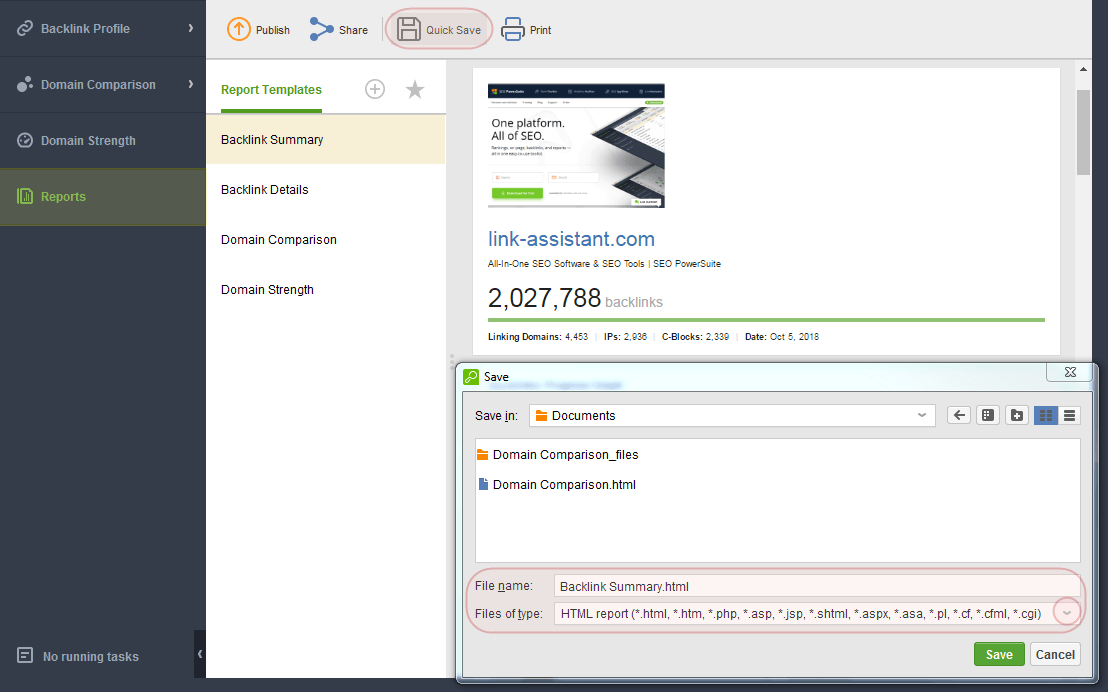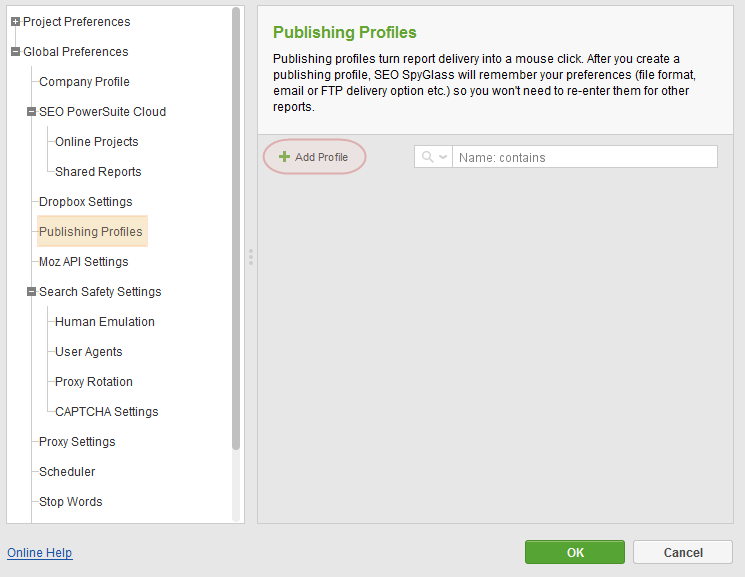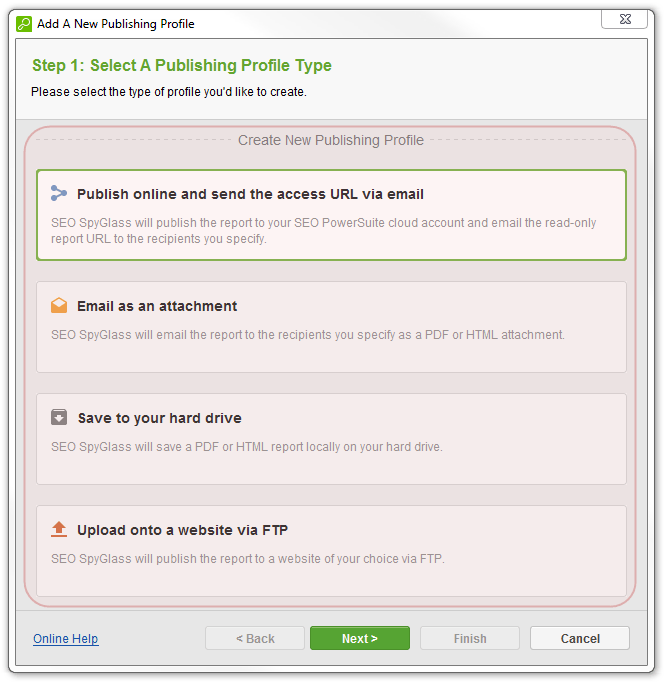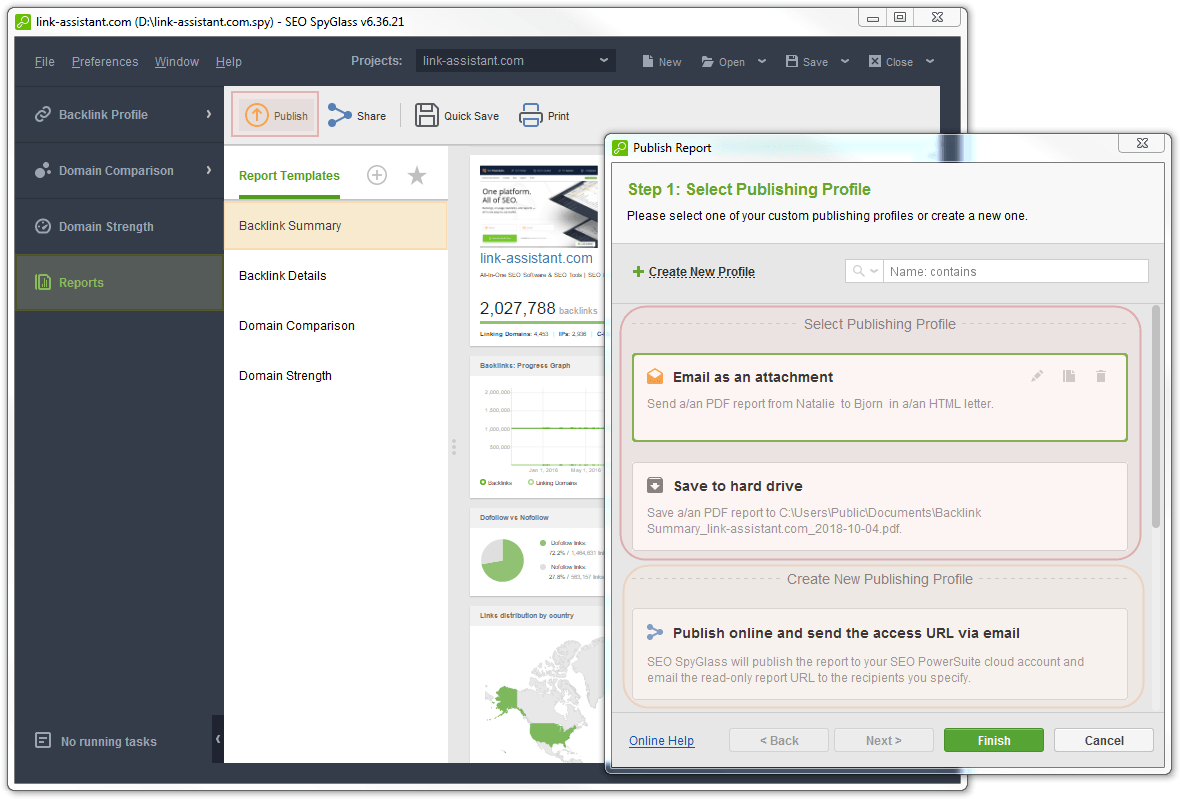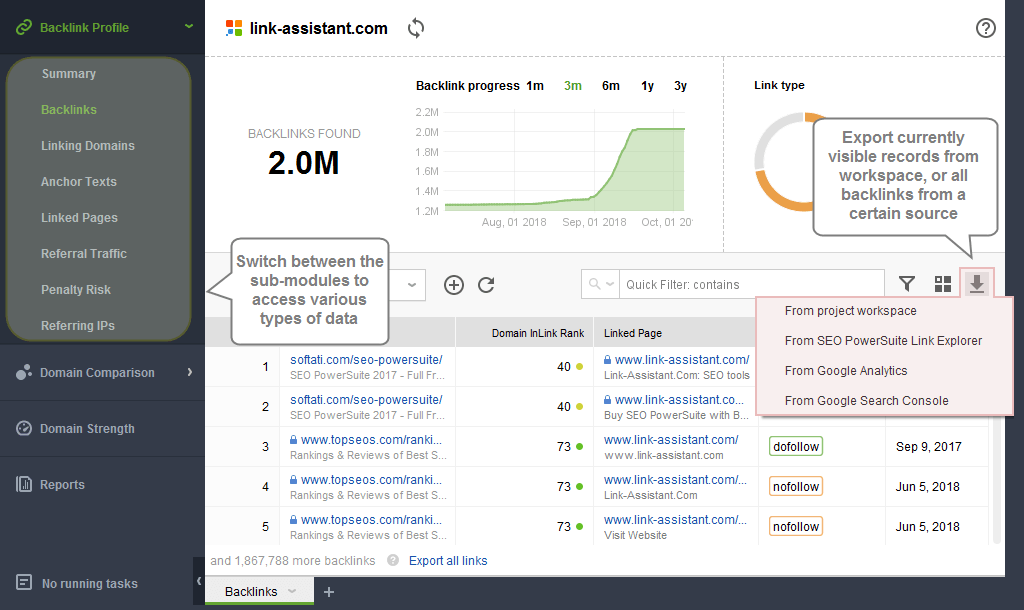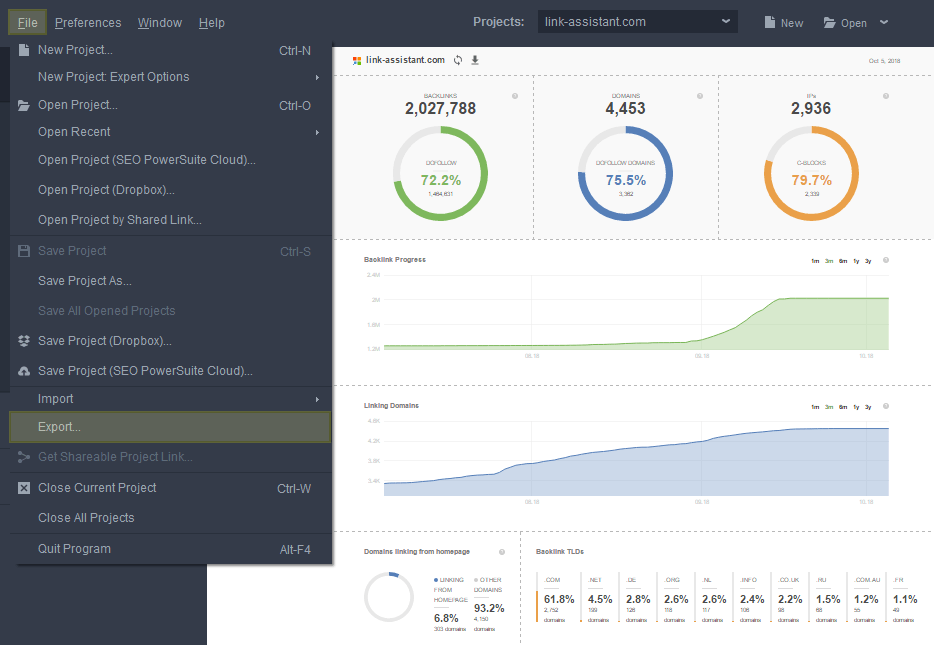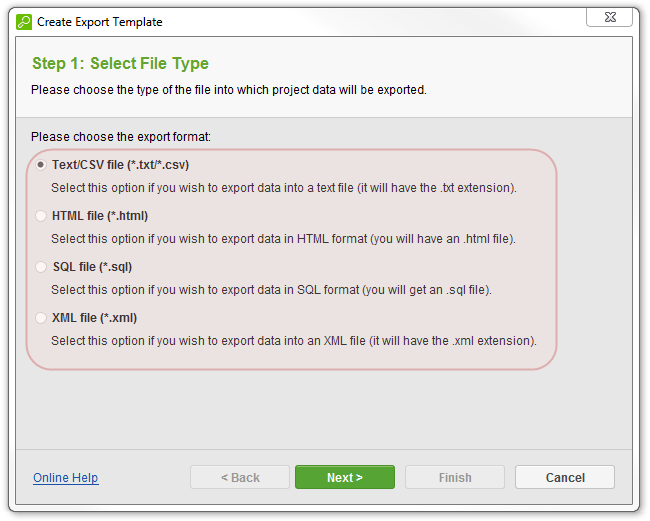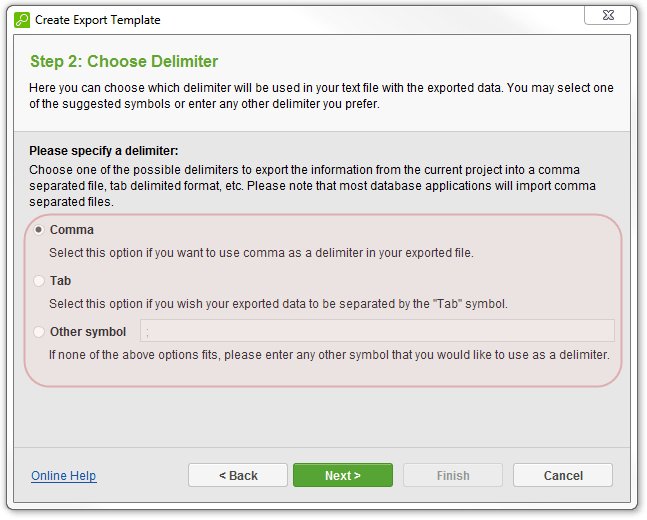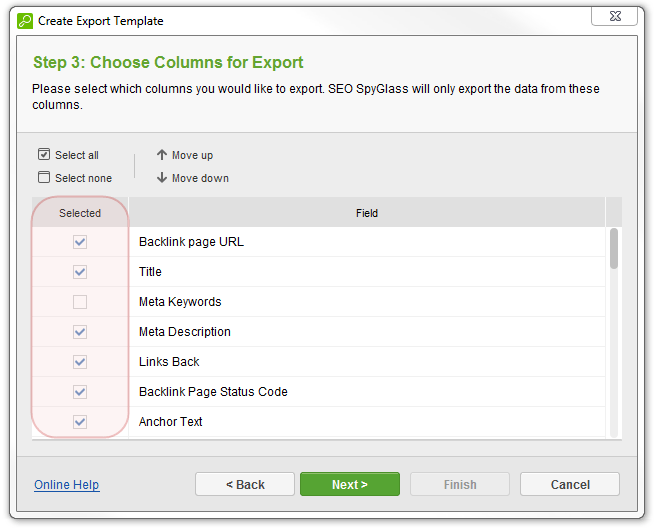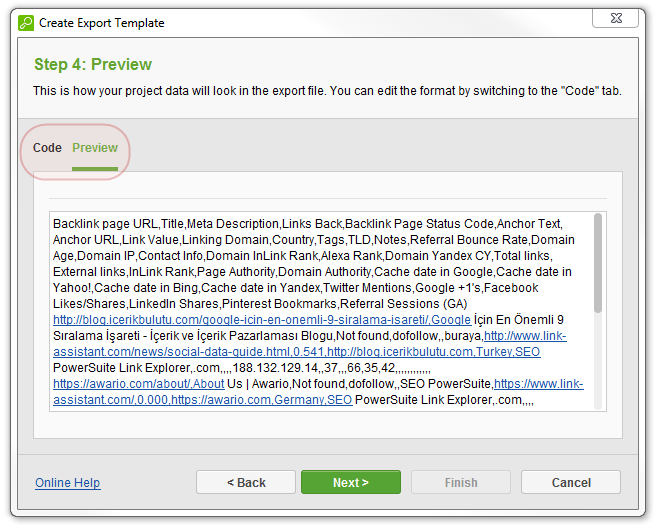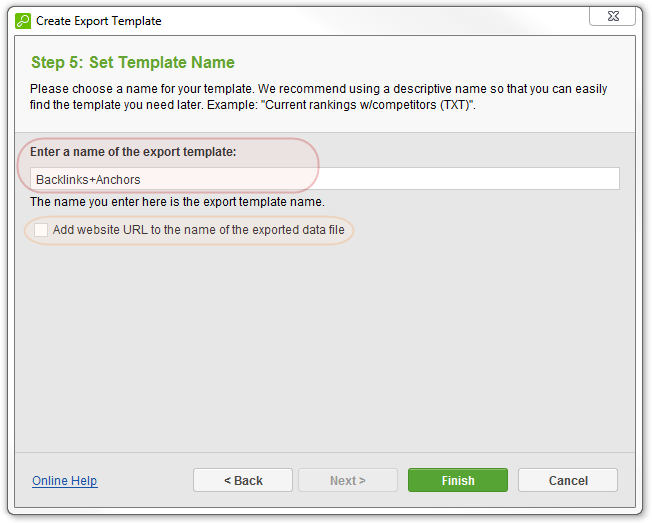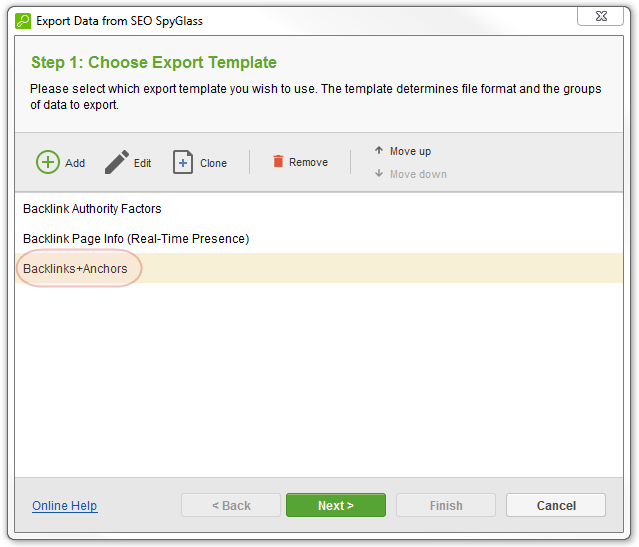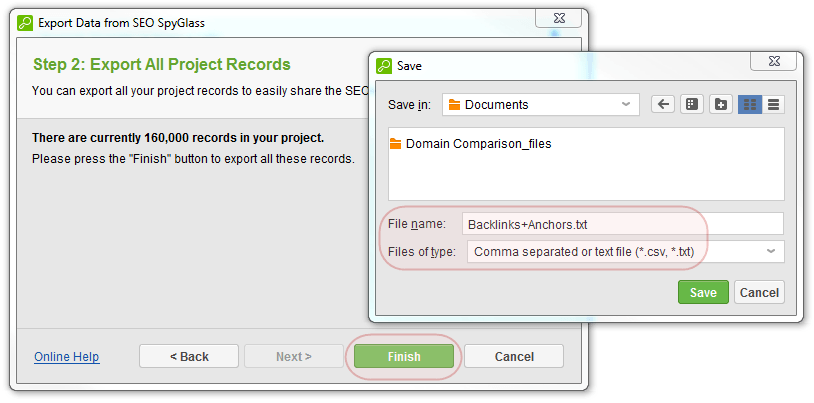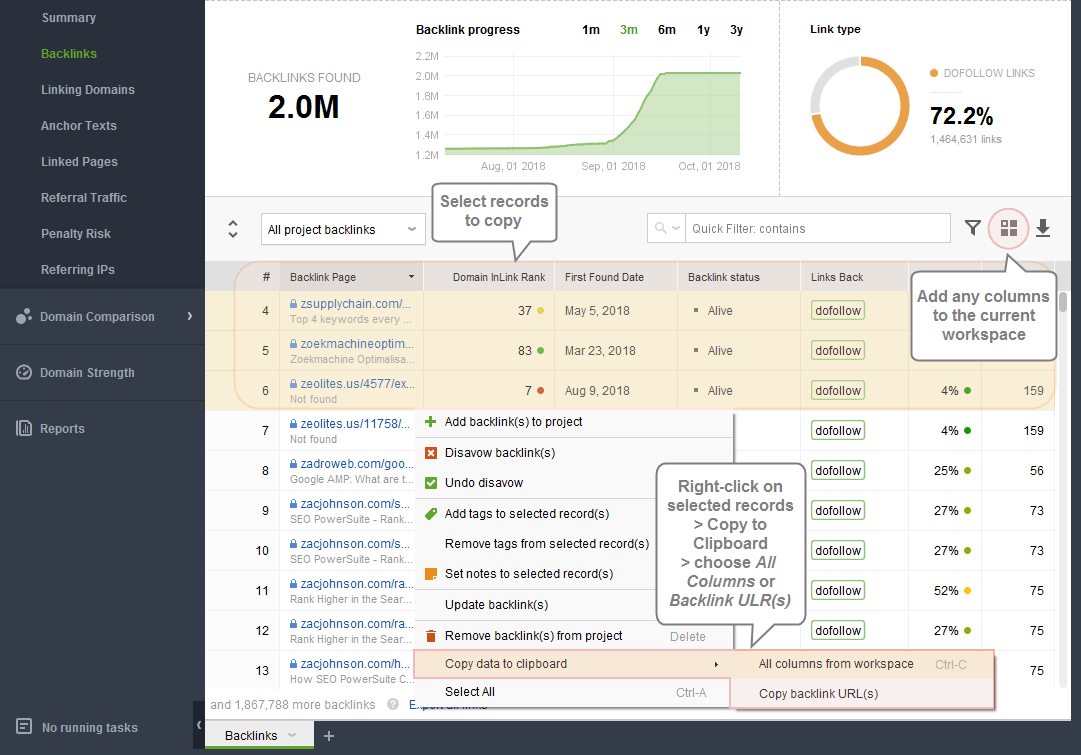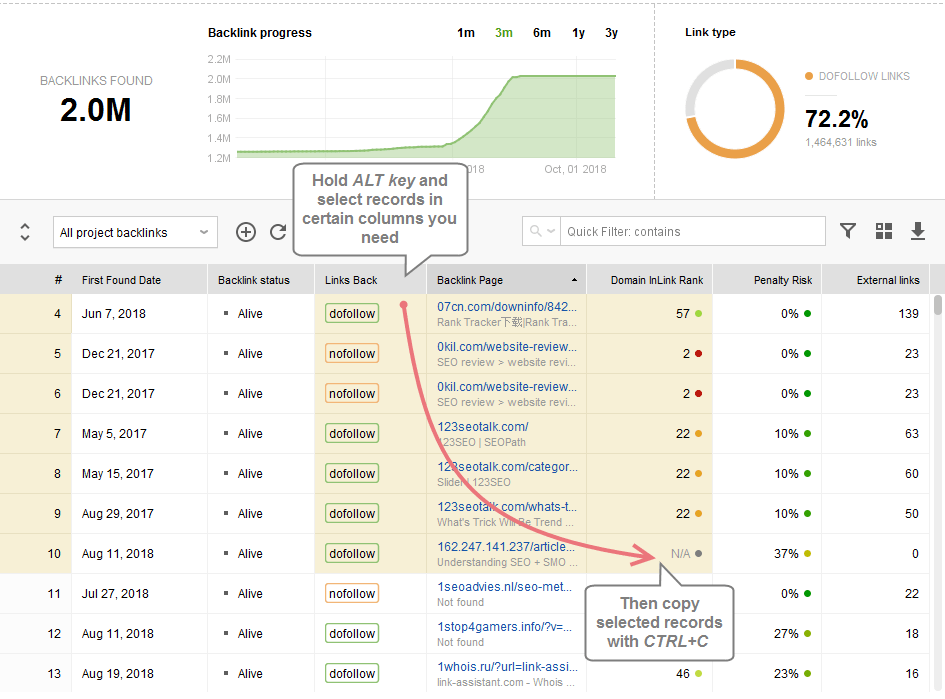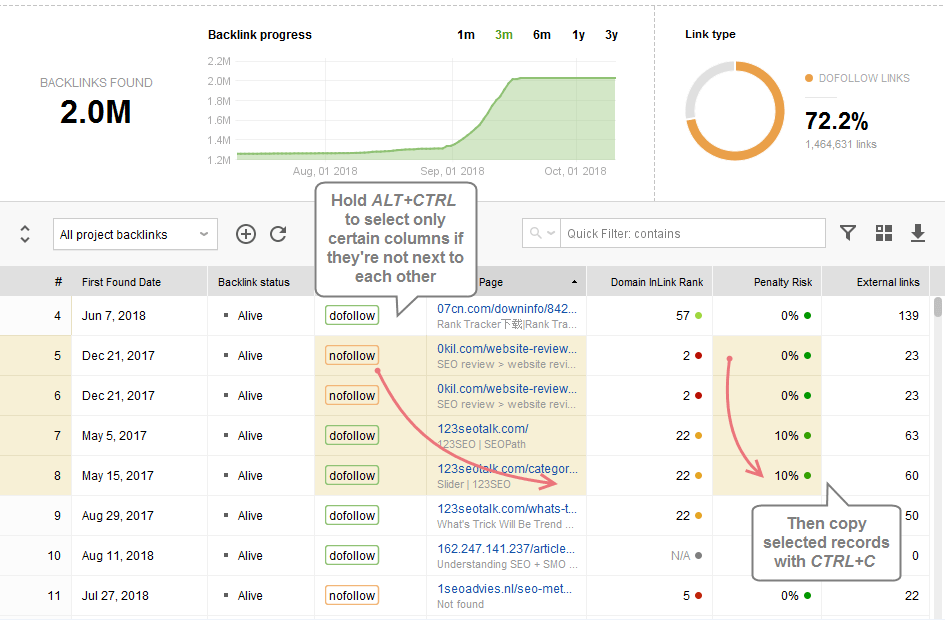- How to Install SEO PowerSuite
- How to Register SEO PowerSuite
 Rank Tracker User Manual
Rank Tracker User Manual- Getting Started
- Domain Analysis
- Keyword Research
- Competitor Research
- SERP Analysis
- Updating Keyword Data
- Checking Rankings
- Keyword Map
- Checking Traffic
- Scheduling Checks
- Setting up Alerts
- Managing Reports
- Exporting Data
- Storing Projects Online
- Search Safety Settings
- Reporting Errors
- Using Tags
- Miscellaneous Settings
 WebSite Auditor User Manual
WebSite Auditor User Manual- Application Layout
- Project Setup
- Site Optimization
- Page Optimization
- Page Speed Analysis (Core Web Vitals)
- Sitemap XML
- Robots.txt Settings
- Custom Search
- Scheduling Checks
- Setting up Alerts
- Managing Reports
- Exporting Data
- Using Tags
- Crawling Slower Sites
- Reporting Errors
- Storing Projects Online
- Miscellaneous Settings
 SEO SpyGlass User Manual
SEO SpyGlass User Manual- Application Layout
- Project Setup
- Backlink Profile Details
- Verifying Backlink Presence
- Checking Backlink Characteristics
- Analyzing Backlink Quality
- Analyzing Penalty Risk
- Disavow Backlinks
- Historical Data
- Domain Comparison & Competitive Analysis
- Bulk Analysis
- Scheduling Checks
- Setting up Alerts
- Managing Reports
- Exporting Data
- Using Tags
- Storing Projects Online
- Miscellaneous Settings
- Managing Events
- Reporting Errors
 LinkAssistant User Manual
LinkAssistant User Manual- Application Layout
- Creating a Project and Searching for Prospects
- Managing Search Results
- Analyzing Prospects
- Reaching out to Prospects
- Prospect/Backlink Management
- Link Exchange
- Scheduling Checks
- Setting up Alerts
- Managing Reports
- Exporting Data
- Using Tags
- Storing Projects Online
- Miscellaneous Settings
- Managing Events
- Reporting Errors
- Knowledgebase & Troubleshooting
- Installation & Compatibility
- Common Features & Settings
- What is Safe Query Mode and how does it work?
- Why do I see CAPTCHAs while running checks in SEO PowerSuite?
- Why SEO PowerSuite apps are running out of memory?
- Will SEO PowerSuite tools work without Search Algo Updates?
- Can I use anti-CAPTCHA keys in SEO PowerSuite?
- How do I customize my workspaces in SEO PowerSuite apps?
- How do I change the interface language?
- How do I stop getting E-mail Alerts?
- How do I re-run failed tasks in SEO PowerSuite?
- What is InLink Rank and how's it updated?
- How do I check Page Authority and Domain Authority using a MOZ API key?
- How do I request a new Search Engine?
- Rank Tracker
- How do I avoid temp blocks and ensure smooth rank tracking?
- Why rankings are different in Rank Tracker and in a browser?
- What is Visibility in Rank Tracker and how it's being calculated?
- How do I export my rank history from Rank Tracker to Excel?
- How do I import rank history from other tools to Rank Tracker?
- I can't get Number of Searches in Rank Tracker
- Why number of Sessions is lower than Expected Visits?
- Why is my country not on the list of supported regions for Rankings Keywords/Keyword Gap and Competitor Research?
- WebSite Auditor
- What do I do if WebSite Auditor freezes/runs out of memory?
- Why some of my pages are not being found by WebSite Auditor?
- How do I change my target keywords for an analyzed page in Page Audit?
- The list of competitors in Page Audit looks wrong/irrelevant
- How do I import a CSV to Keyword Map?
- Using Custom Search: CSS Selectors
- Should I care about HTML/CSS errors?
- SEO SpyGlass
- LinkAssistant
- Adding custom Meta Description for your Link Directory
- Are Nofollow links useful?
- What is Backlink Value and how do I check it?
- How do I import Link Prospects from SEO SpyGlass to LinkAssistant?
- LinkAssistant doesn't find backlinks to my site/doesn't let me add Link Prospects manually
- What's the difference between (Backlink) and (Prospect) factors in LinkAssistant?
- How come LinkAssistant cannot find any Prospects?
- Why is the Backlink Page column empty?
- SEO Reporting
- FAQ & Troubleshooting
- How do I get an invoice for my order?
- How do I change my CC for the subscription?
- Why do I see VAT/Tax on the Checkout?
- I've lost my license keys, what do I do?
- Can I get Customer Support?
- Can I get remote assistance?
- Software auto-update won't complete (or gets stuck in a loop)
- Java Virtual Machine Launcher: Could not create Java Virtual Machine
- I haven't received any order confirmation/license details
- How do I connect my email account to SEO PowerSuite?
- I don't get any data from my Google accounts (Search Console, Analytics, Google Ads)
- How do I report an issue in SEO PowerSuite?
- How do I get a PageSpeed Insights key?
- How to Install SEO PowerSuite
- How to Register SEO PowerSuite
 Rank Tracker User Manual
Rank Tracker User Manual- Getting Started
- Domain Analysis
- Keyword Research
- Competitor Research
- SERP Analysis
- Updating Keyword Data
- Checking Rankings
- Keyword Map
- Checking Traffic
- Scheduling Checks
- Setting up Alerts
- Managing Reports
- Exporting Data
- Storing Projects Online
- Search Safety Settings
- Reporting Errors
- Using Tags
- Miscellaneous Settings
 WebSite Auditor User Manual
WebSite Auditor User Manual- Application Layout
- Project Setup
- Site Optimization
- Page Optimization
- Page Speed Analysis (Core Web Vitals)
- Sitemap XML
- Robots.txt Settings
- Custom Search
- Scheduling Checks
- Setting up Alerts
- Managing Reports
- Exporting Data
- Using Tags
- Crawling Slower Sites
- Reporting Errors
- Storing Projects Online
- Miscellaneous Settings
 SEO SpyGlass User Manual
SEO SpyGlass User Manual- Application Layout
- Project Setup
- Backlink Profile Details
- Verifying Backlink Presence
- Checking Backlink Characteristics
- Analyzing Backlink Quality
- Analyzing Penalty Risk
- Disavow Backlinks
- Historical Data
- Domain Comparison & Competitive Analysis
- Bulk Analysis
- Scheduling Checks
- Setting up Alerts
- Managing Reports
- Exporting Data
- Using Tags
- Storing Projects Online
- Miscellaneous Settings
- Managing Events
- Reporting Errors
 LinkAssistant User Manual
LinkAssistant User Manual- Application Layout
- Creating a Project and Searching for Prospects
- Managing Search Results
- Analyzing Prospects
- Reaching out to Prospects
- Prospect/Backlink Management
- Link Exchange
- Scheduling Checks
- Setting up Alerts
- Managing Reports
- Exporting Data
- Using Tags
- Storing Projects Online
- Miscellaneous Settings
- Managing Events
- Reporting Errors
- Knowledgebase & Troubleshooting
- Installation & Compatibility
- Common Features & Settings
- What is Safe Query Mode and how does it work?
- Why do I see CAPTCHAs while running checks in SEO PowerSuite?
- Why SEO PowerSuite apps are running out of memory?
- Will SEO PowerSuite tools work without Search Algo Updates?
- Can I use anti-CAPTCHA keys in SEO PowerSuite?
- How do I customize my workspaces in SEO PowerSuite apps?
- How do I change the interface language?
- How do I stop getting E-mail Alerts?
- How do I re-run failed tasks in SEO PowerSuite?
- What is InLink Rank and how's it updated?
- How do I check Page Authority and Domain Authority using a MOZ API key?
- How do I request a new Search Engine?
- Rank Tracker
- How do I avoid temp blocks and ensure smooth rank tracking?
- Why rankings are different in Rank Tracker and in a browser?
- What is Visibility in Rank Tracker and how it's being calculated?
- How do I export my rank history from Rank Tracker to Excel?
- How do I import rank history from other tools to Rank Tracker?
- I can't get Number of Searches in Rank Tracker
- Why number of Sessions is lower than Expected Visits?
- Why is my country not on the list of supported regions for Rankings Keywords/Keyword Gap and Competitor Research?
- WebSite Auditor
- What do I do if WebSite Auditor freezes/runs out of memory?
- Why some of my pages are not being found by WebSite Auditor?
- How do I change my target keywords for an analyzed page in Page Audit?
- The list of competitors in Page Audit looks wrong/irrelevant
- How do I import a CSV to Keyword Map?
- Using Custom Search: CSS Selectors
- Should I care about HTML/CSS errors?
- SEO SpyGlass
- LinkAssistant
- Adding custom Meta Description for your Link Directory
- Are Nofollow links useful?
- What is Backlink Value and how do I check it?
- How do I import Link Prospects from SEO SpyGlass to LinkAssistant?
- LinkAssistant doesn't find backlinks to my site/doesn't let me add Link Prospects manually
- What's the difference between (Backlink) and (Prospect) factors in LinkAssistant?
- How come LinkAssistant cannot find any Prospects?
- Why is the Backlink Page column empty?
- SEO Reporting
- FAQ & Troubleshooting
- How do I get an invoice for my order?
- How do I change my CC for the subscription?
- Why do I see VAT/Tax on the Checkout?
- I've lost my license keys, what do I do?
- Can I get Customer Support?
- Can I get remote assistance?
- Software auto-update won't complete (or gets stuck in a loop)
- Java Virtual Machine Launcher: Could not create Java Virtual Machine
- I haven't received any order confirmation/license details
- How do I connect my email account to SEO PowerSuite?
- I don't get any data from my Google accounts (Search Console, Analytics, Google Ads)
- How do I report an issue in SEO PowerSuite?
- How do I get a PageSpeed Insights key?
Exporting Data
SEO SpyGlass provides several ways to export your project results:
- Publish reports as PDF/HTML files: the reports will include statistical information, tables, colorful graphs that display the progress of your website, custom text fields and company/client logos;
- Export project data into CSV, HTML, SQL or XML format;
- Copy Data to Clipboard to then paste it into any document/spreadsheet.
Publishing PDF/HTML Reports In SEO SpyGlass
SEO SpyGlass (Enterprise) offers several ways of saving a PDF/HTML report: you may either quickly save the file on your local hard drive or deliver it to your clients via e-mail, FTP or publish online via a shared link.
Quick Save Reports
To quickly save a report switch to the Reports section > select the required report template and click Quick Save.
Then choose the folder where to save your report and the format of the file.
Delivering Reports
SEO SpyGlass (Enterprise) lets you deliver reports to clients by one of the following ways:
- Publish online and send the URL by e-mail: the report will be saved online as a web-page, SEO SpyGlass will send the link to the report by e-mail. Anyone who has the link will be able to access and view the report online.
- Email as attachment: the report will be generated as a PDF/HTML file and then delivered by e-mail.
- Save to a hard drive: the report will be saved as an HTML/PDF file to the local hard drive.
- Upload onto a website via FTP: the report will be generated and saved as an PDF/HTML file to a remote FTP server.
To use any of the above options you first to create a publishing profile:
- Open Preferences > Publishing Profiles and click Add Profile.
- At Step 1 choose your preferred delivery method. Then click Next and follow the instructions of the setup wizard.
Once the publishing profile is ready you will see it available on the list of your publishing profiles under Preferences > Publishing Profiles.
This way you may create multiple publishing profiles, each of them will be using different delivery methods.
- Once the publishing profile is ready go to the Reports section > click Publish and select to use your preferred publishing profile.
- Click Finish and SEO SpyGlass will deliver your report in accordance with the settings of the selected publishing profile.
Exporting Raw Data
To export raw project data into a spreadsheet, you may use one of the following methods available in Enterprise version.
Quick CSV Export
Switch to the section you wish to export your results from and click the Quick CSV Export button. The software will export currently visible records from the workspace into the CSV file.
From Backlinks section you can additionally export the full list of backlinks by source.
Exporting Into CSV/TXT, HTML, SQL, XML
- Go to File > Export.
- Specify the symbol that should be used as a delimiter. The delimiter will separate columns in the export file. Most spreadsheets use comma as the default delimiter, so you may leave this symbol for your export file too.
- Select the report template you wish to use to export your results. You may create multiple report templates with different settings, so next time you decide to export project results or schedule an export task you will not need to fill in the above steps once again but just choose the required report template from the list.
- In the next step hit Finish, then select the folder where the export file will be saved.
Copying Data To Clipboard
In any version of the software (free, Pro or Enterprise) you can copy the visible data from workspaces manually, to then paste it into any document. To do so you can select the records in almost any workspace > right-click on the selection > Copy To Clipboard. There are two available options:
- Copy Backlink URL(s): copy the list of selected backlink/domain URL(s);
- Copy All Columns From Workspace: copy all the data visible in the columns that are added to current workspace. In Backlinks and Linking Domains modules, you can edit workspaces to display/hide any columns.
If you're not willing to customize the workspace for copying, or if you only need part of the data from the workspace that's not customizable, you can select only certain columns: hold ALT on your keyboard, and select the records in a certain column you need. Make sure to copy the selected data with CTRL+C, as the custom selection will be reset if you use the right-click.
If you need to select only certains columns, but they are not situated next to each other, you can hold ALT+CTRL and select the records in required columns. Then also copy the data with CTRL+C.
You can paste the data you copied into any document or spreadsheet with CTRL+V or Paste option then.
Next steps: