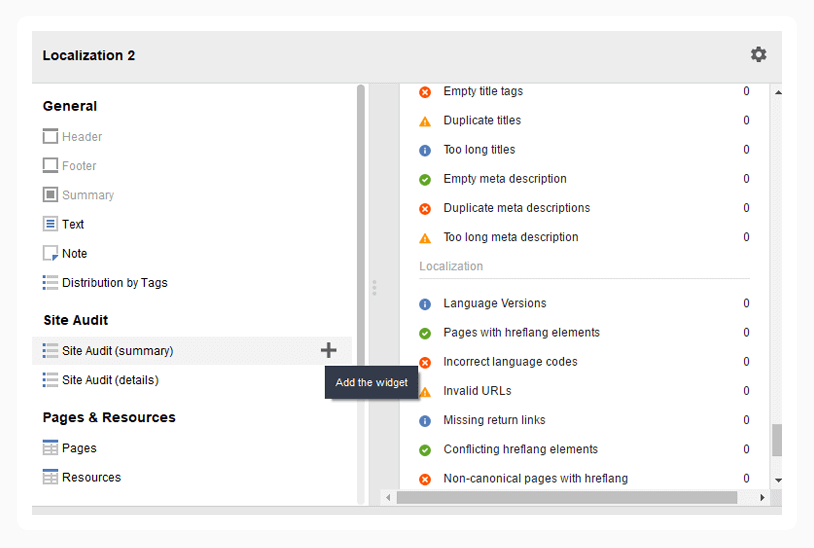Global SEO Done Right: Automated Tool for Hreflang Tag Management
your hreflang test
values
building
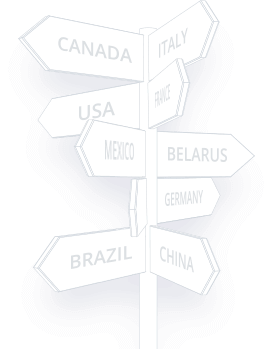
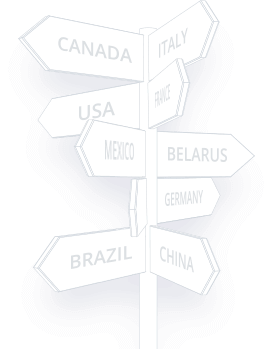

1. Go to Site Structure > Site Audit and analyze the Localization section. If your pages do not have any hreflang implementations, the whole section will be error-free by default.
2. If you have implemented hreflangs, you can view all unique hreflang values in Language versions and all unique resources with hreflang tags in Pages with hreflang elements.
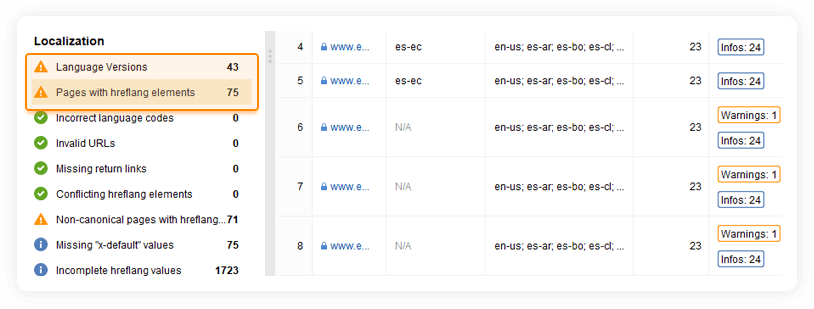
3. In case you have any errors with hreflang implementation, the tag checker tool will flag such issues with Warning or Error. Click on Error, Warning, or Info button to filter by these factors:
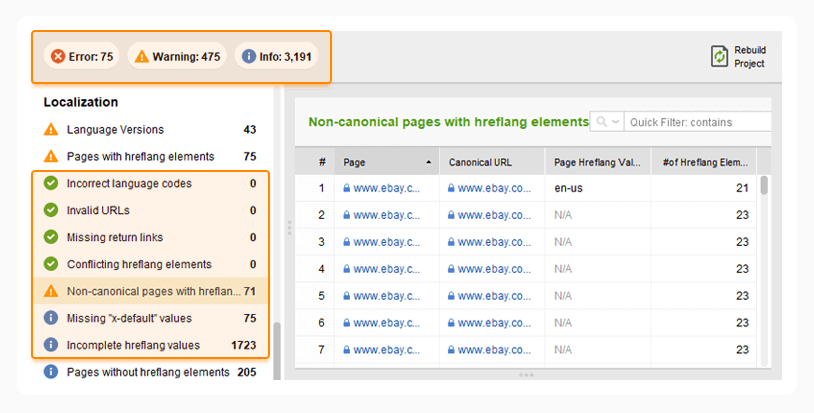
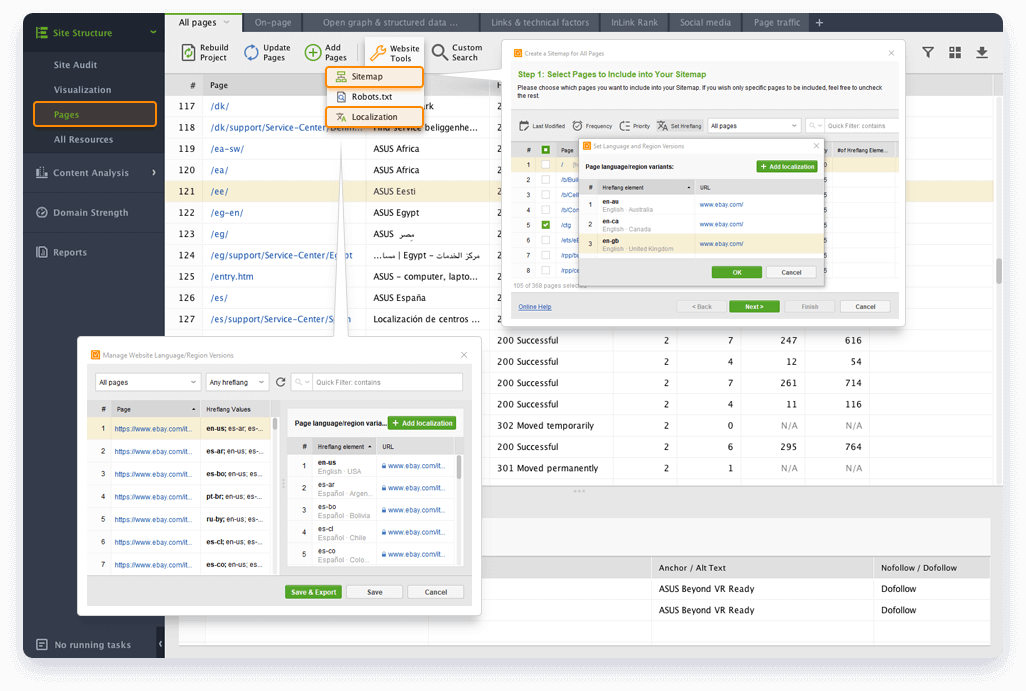
1. Before you start generating hreflangs, you have to choose the best fitting implementation method. WebSite Auditor allows you to build hreflangs both in sitemaps and html code (the Localization tool):
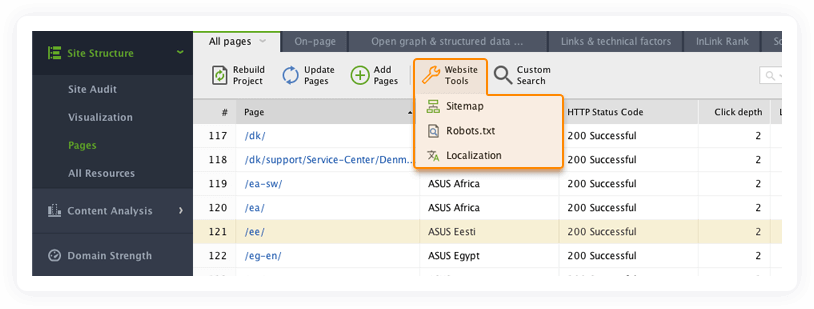
Notice that for Google or Yandex serch engines detect hreflang attribute in html or the sitemap. However, Bing uses the "content-language" meta tag to be embedded in the <head> section of the document.
2. For building hreflang tags in html, go to Pages, click the Website Tools button, and select Localization.
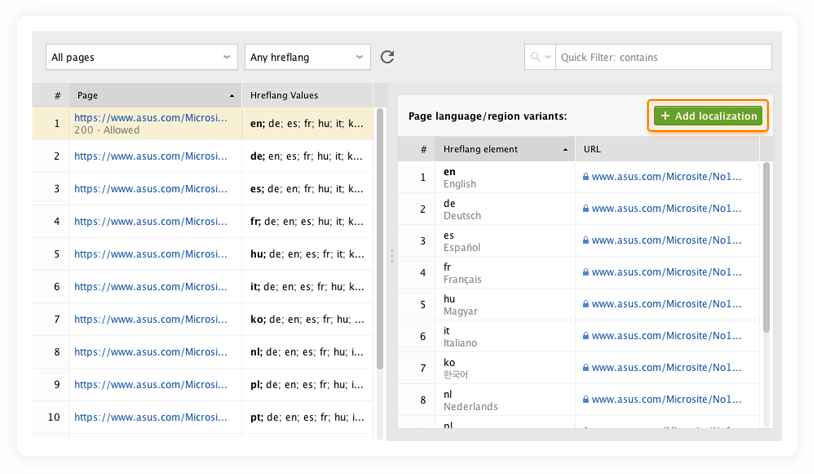
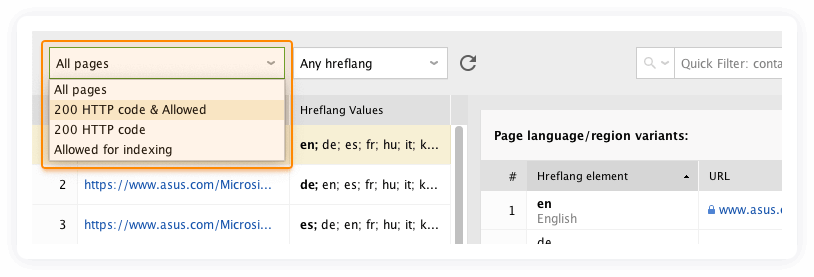
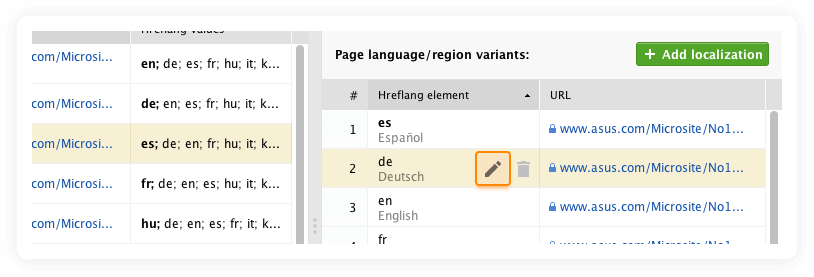
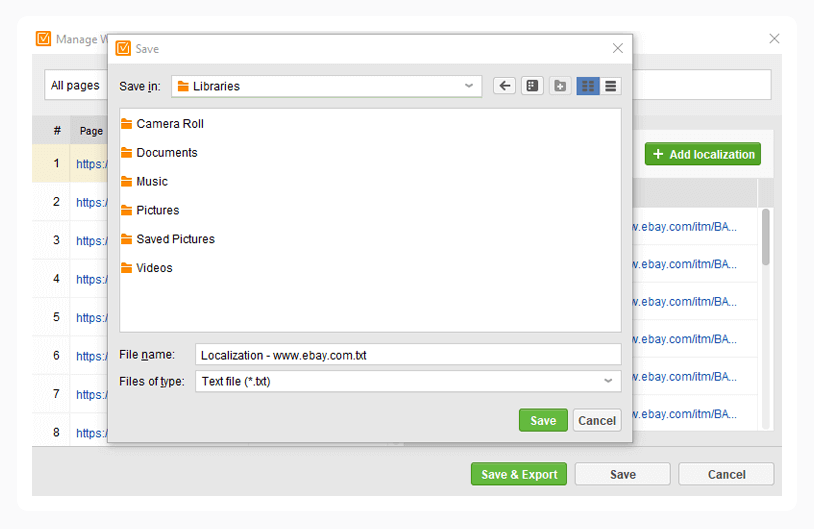
3. Hreflang sitemaps are considered tricky to create. However, it's no sweat with the hreflang sitemap tool in WebSite Auditor. Go to Pages, click the Website Tools button, and select Sitemap. Once you're there, click Set Hreflang > Add localization. In the new window, enter URL, language and country (if applicable).
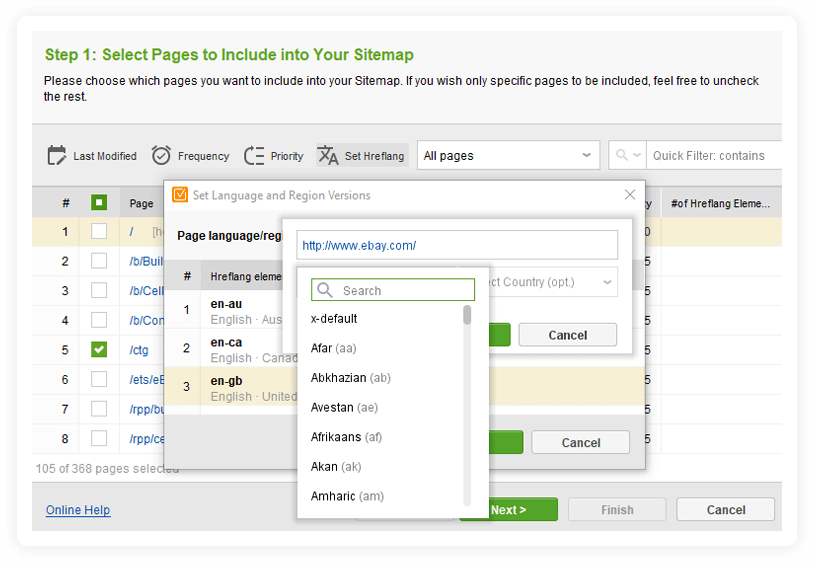
Once you're done with building and editing, save the updated sitemap to your computer.
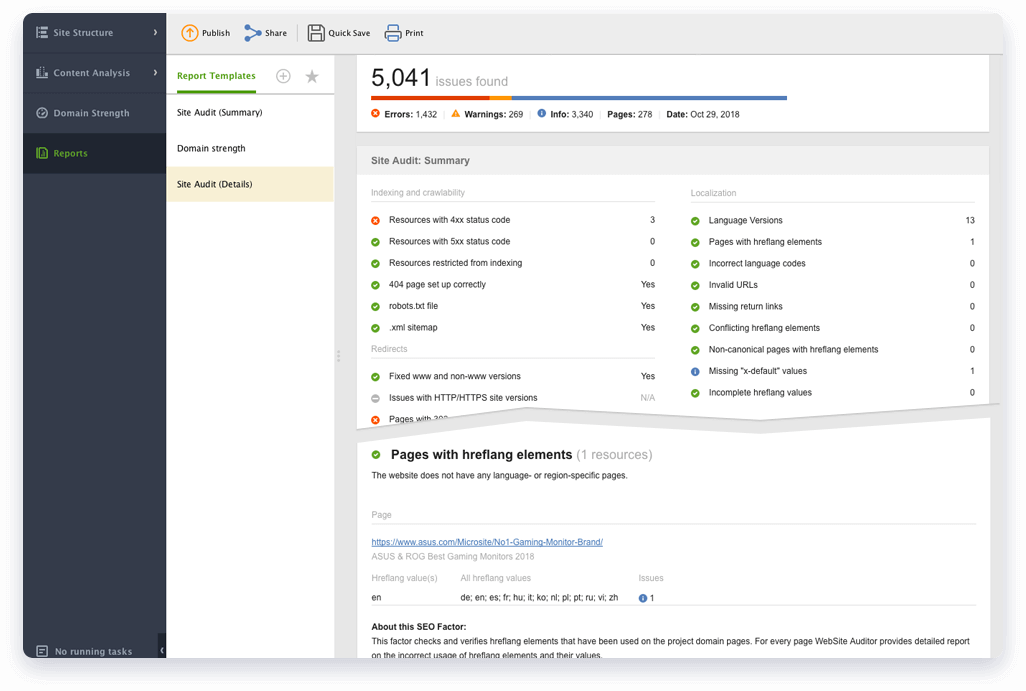
The Localization audit data won't be added to your reports by default. To see it, you need to create a new report, containing a test for hreflang.
In the Reports section, click the + button and choose the template.
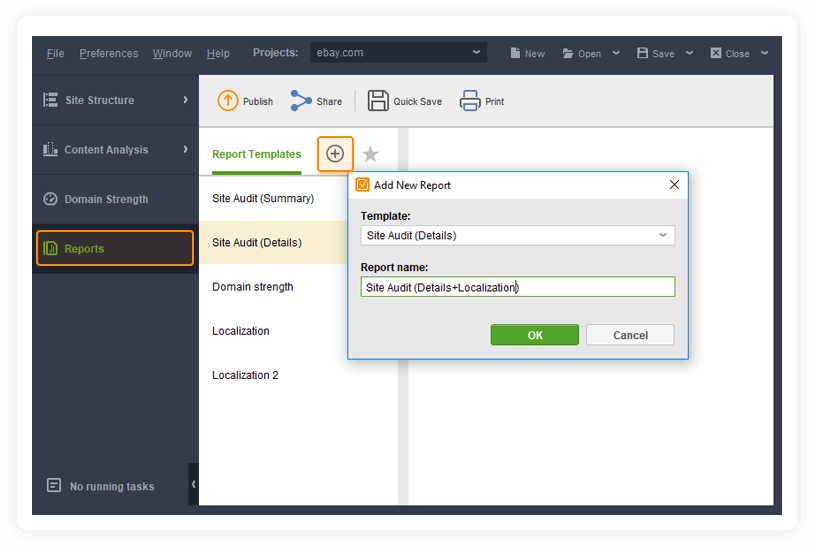
Edit the template by adding those sections you would like to see in it and then click Save. Now your report is equipped with all the data on your localization status.