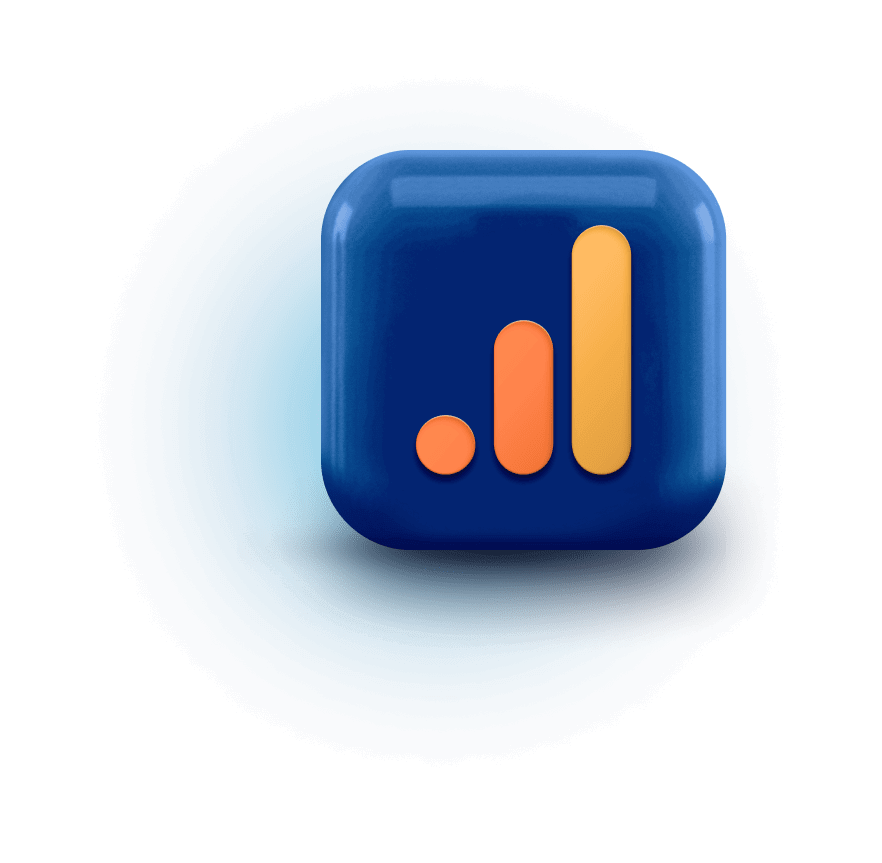If you or your clients have already migrated to GA4, we’ve got your back. Now you can analyze your site’s traffic alongside your SEO metrics in all SEO PowerSuite tools.
Get deeper insights with Google Analytics 4 integration
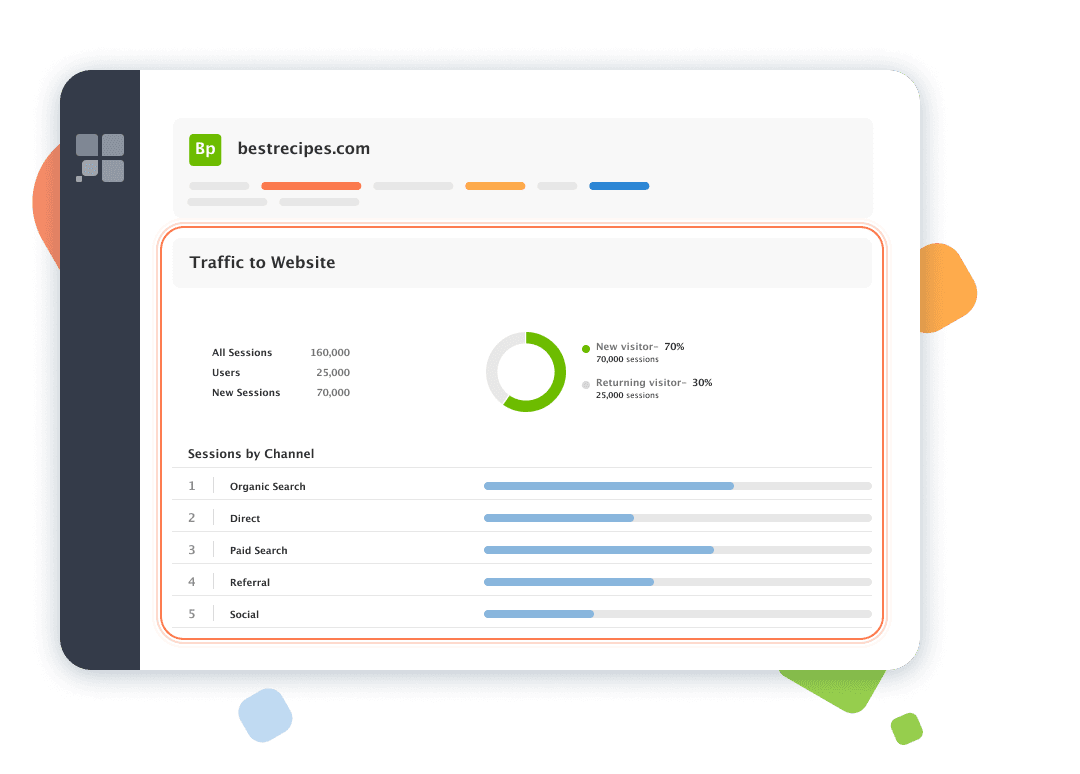
When analyzing your domain strength:
When analyzing your site rankings:
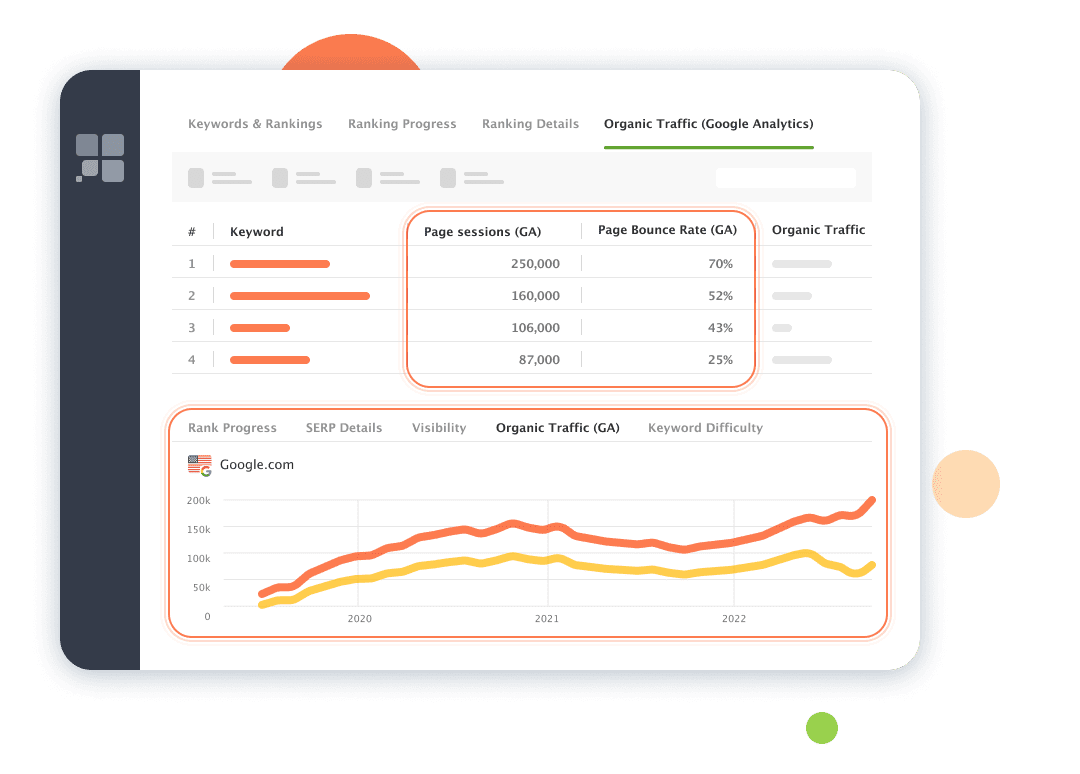
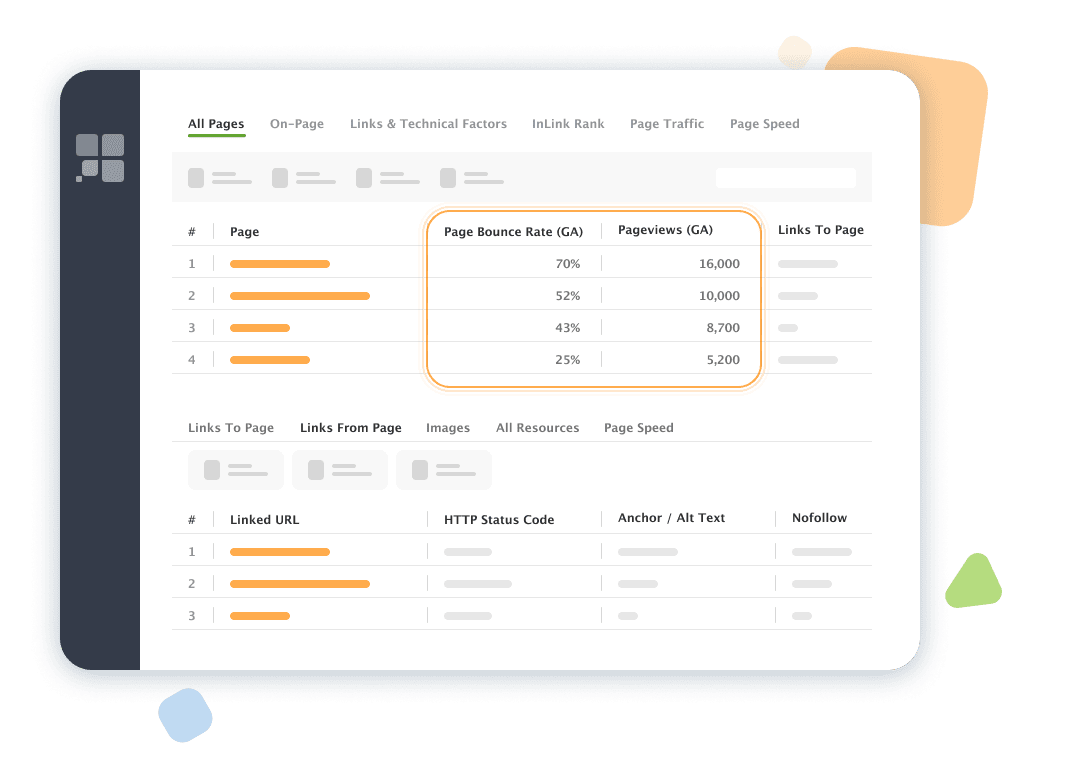
When running a website audit:
When analyzing your backlink profile:
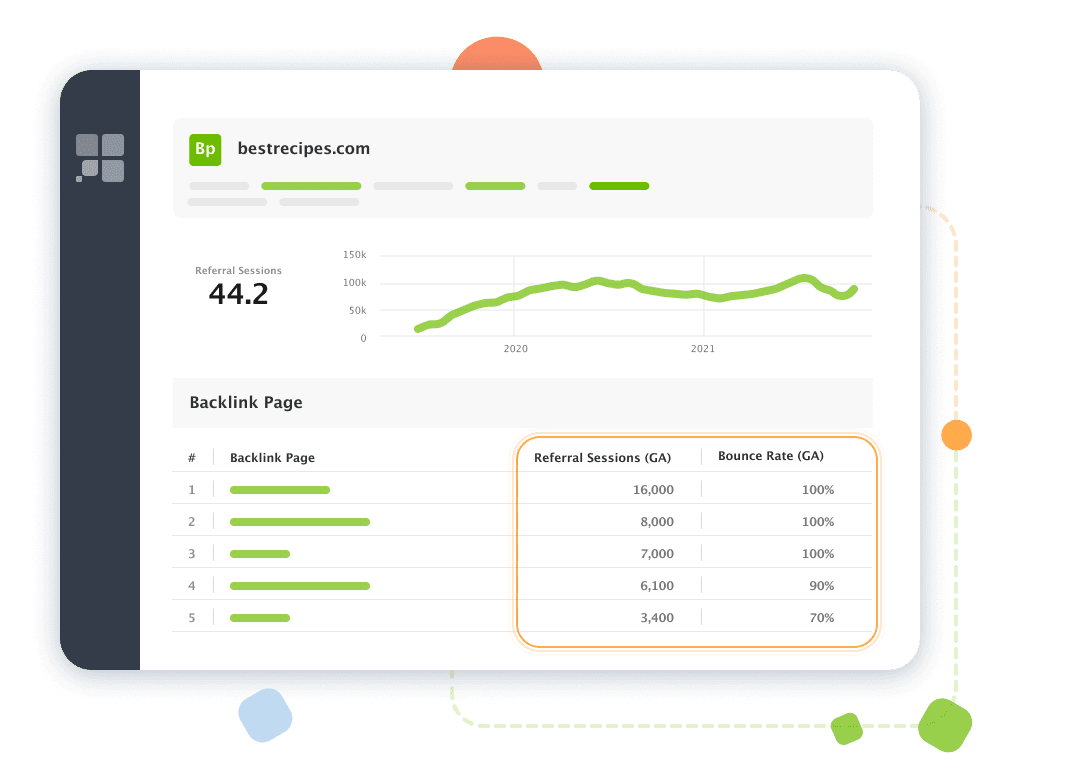
Enjoy higher accuracy and lower error rate
Now you get even better data
As Google Analytics moved from a session-based data model to an event-based one, its approach to data measurement has changed.
In Universal Analytics, user interactions were captured in many different hit types – pageviews, transactions, and social interactions. This resulted in incomplete data collection as some of the interactions weren’t tracked at all.
In GA4, each interaction is tracked as an event, which you can capture and analyze. It promises greater sensitivity and accuracy.
GA4 tracks Sessions through Session ID. Now, sessions aren’t restarted at midnight or when new campaign parameters are encountered – great news for sites with a global audience or those that often use UTM tagging to track traffic sources.
GA4 tracks Bounce Rate as an inverse of Engagement Rate. Now, Bounce Rate is the percentage of not engaged sessions: when a user visits your site, reviews content on your page for less than 10 sec., and then leaves without triggering any events. If old Bounce Rates were often misleading, new ones are more objective.
Connect your Google Analytics 4 to SEO PowerSuite
Access smarter insights from GA4 right within your favorite SEO PowerSuite tools

Access advanced analytics from Google Analytics 4 directly within SEO PowerSuite. You will draw the correct conclusions and optimize your SEO strategy more effectively.

Generate insightful reports that incorporate data from both SEO PowerSuite and GA4. You will provide comprehensive analytics and visualizations that impress clients or stakeholders.

Save time and effort by accessing all your SEO data and analytics in one centralized platform. You will eliminate the need to switch between multiple tools.
FAQ
1. Launch any SEO PowerSuite tool and go to Preferences > Google Analytics:
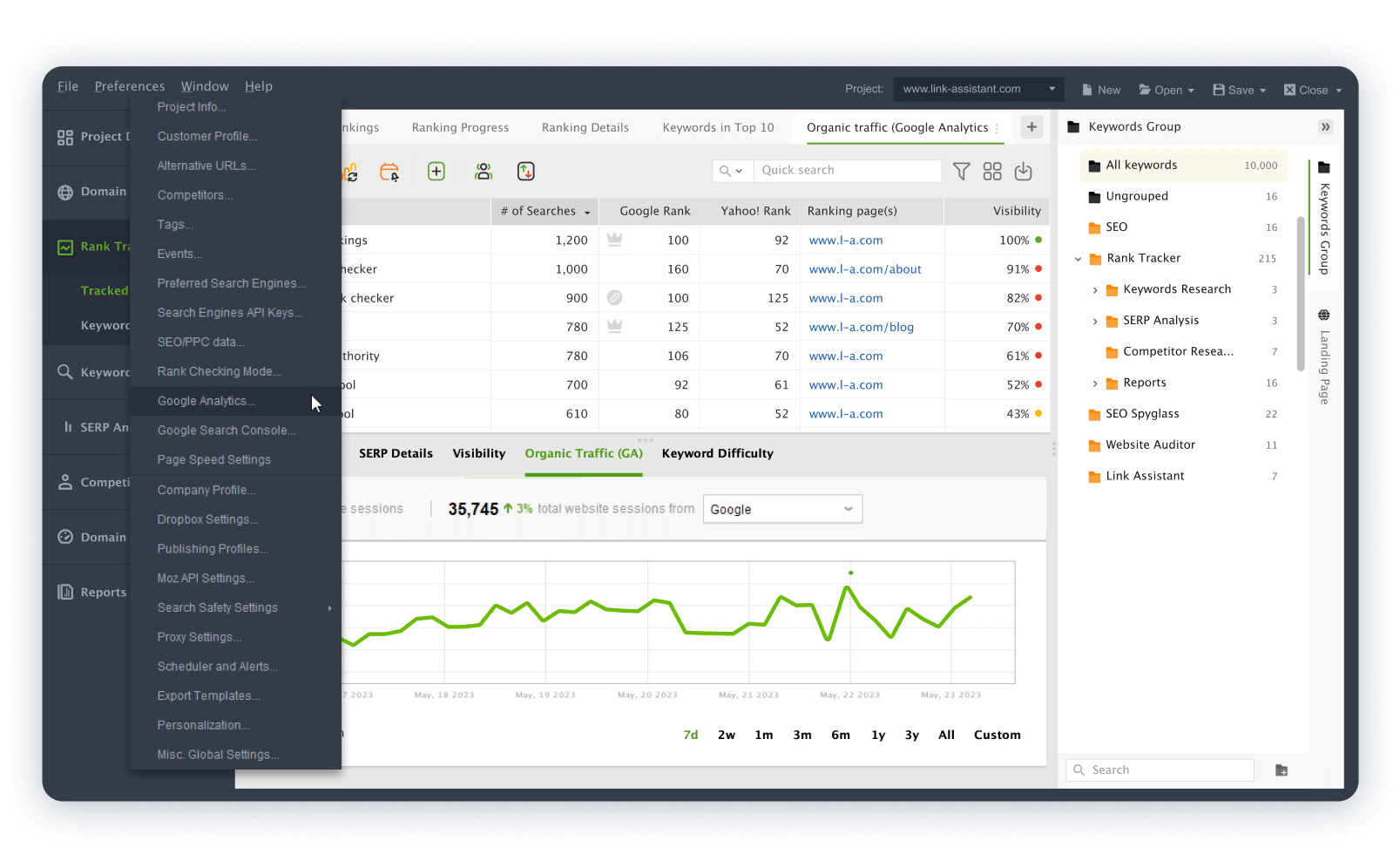
2. Click the green button to enter your Account Settings:
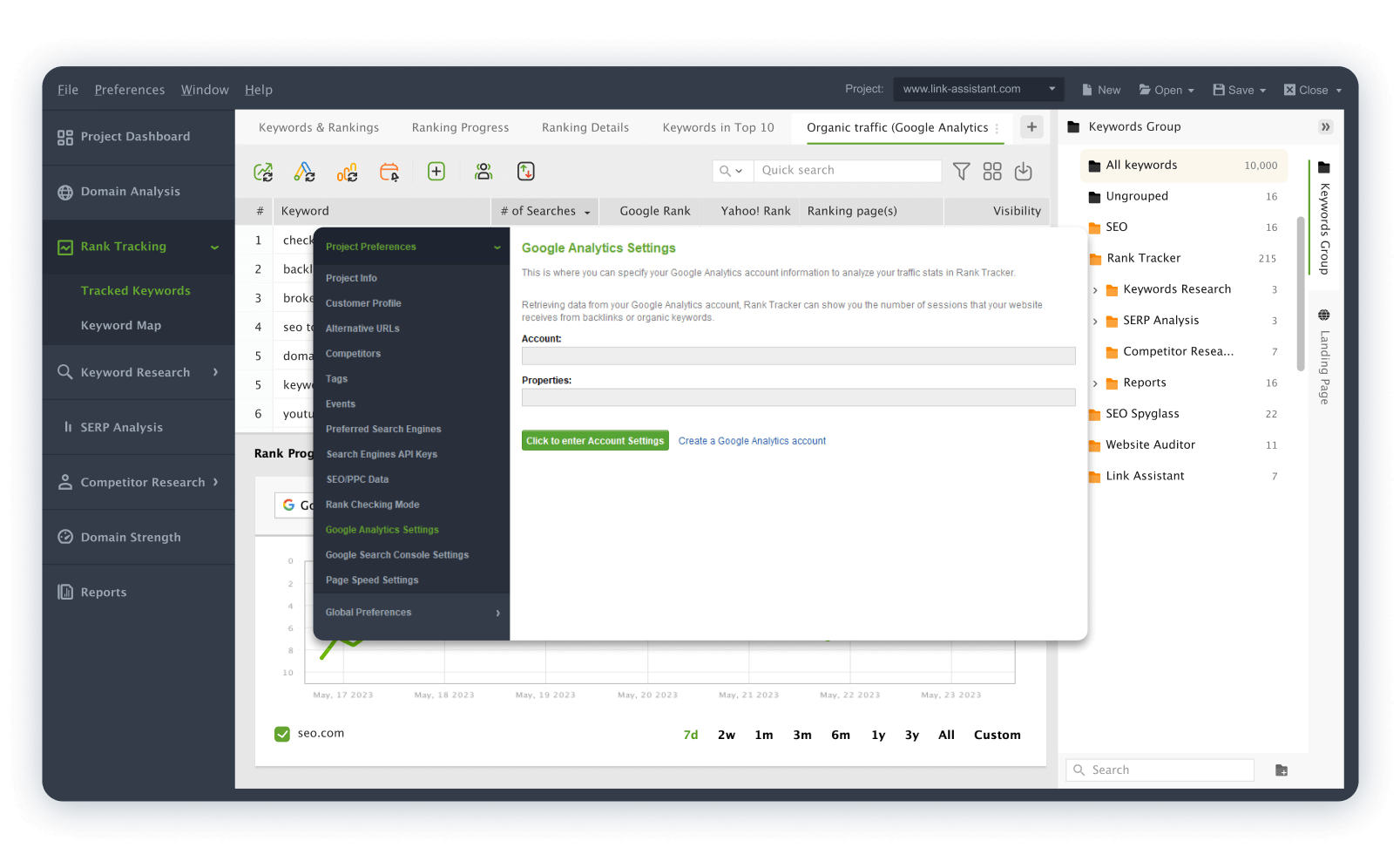
3. Enter your credentials and make sure to pass the verification steps:
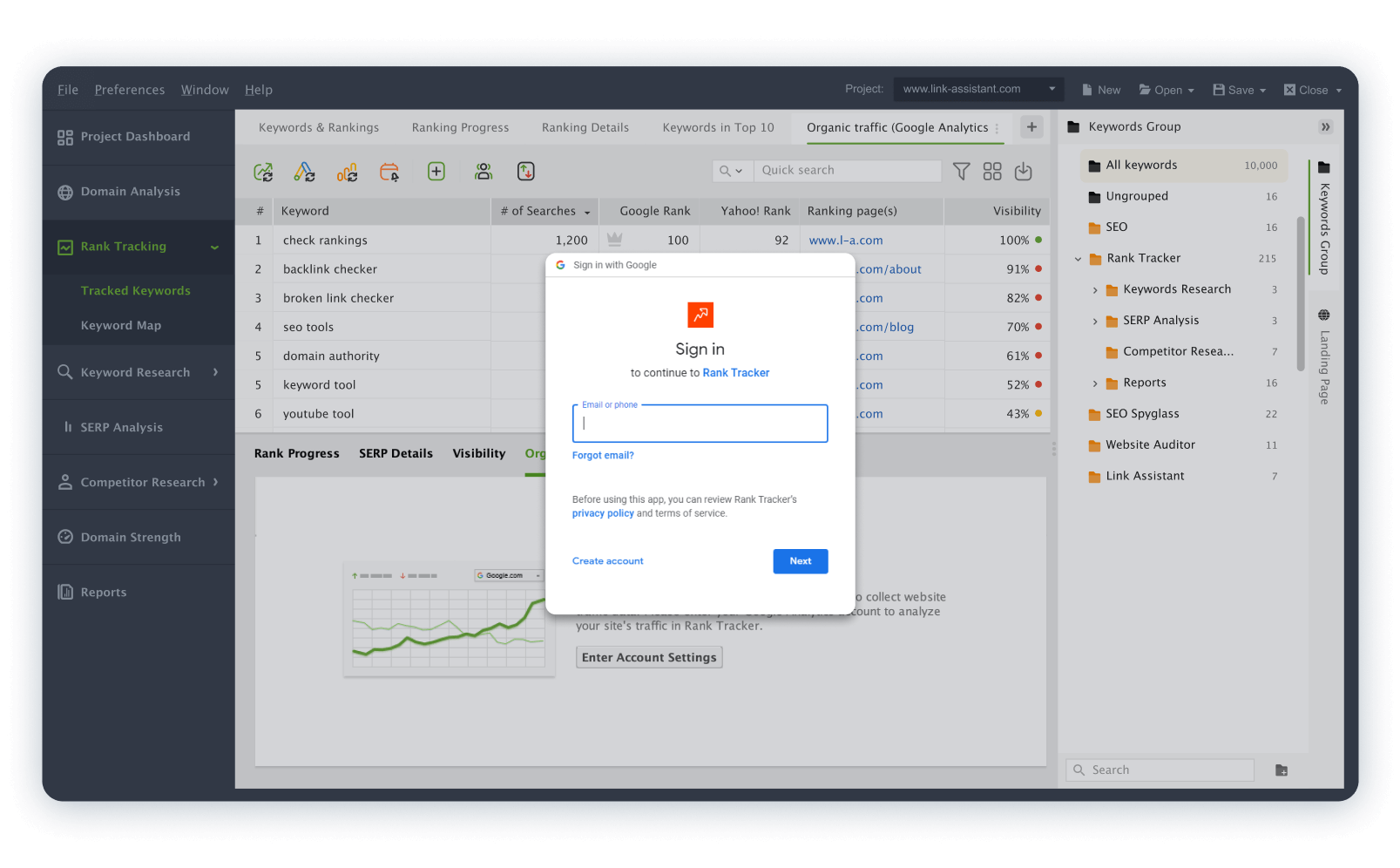
4. Choose your GA4 property if you have both Universal and Fourth and click OK. Your Google Analytics 4 is connected.
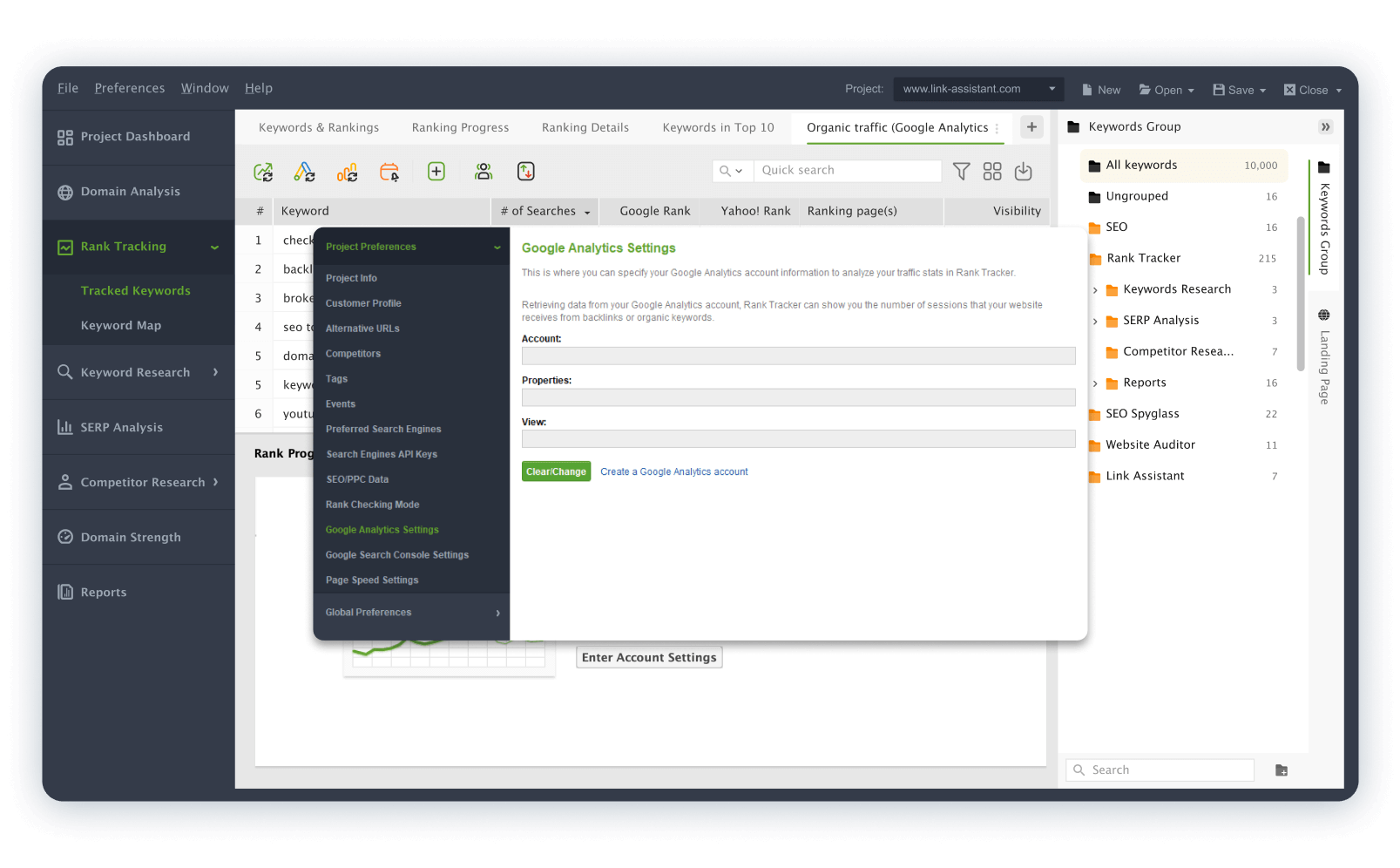
Yes. You can connect both Analytics accounts until July 1, 2023 – when standard Universal Analytics properties will stop processing data. After that, only Google Analytics 4 properties will be supported.
For new projects, you will see two root folders: All Keywords and Ungrouped. For existing projects, see also two folders with all keywords you already have: Rank Tracking for tracked keywords and the old Sandbox.
In brief, the main difference lies in the following:
To learn more, read our comparison guide Google Analytics 4 vs Universal Analytics.