9379
•
8-minute read
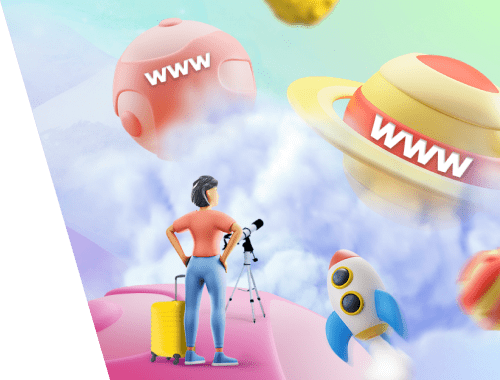

Setting up a new website, we all hope that it is built once and for all. However, there may come a time when one has to move their domain.
There are lots of reasons why the procedure may be necessary. That can be a change of a domain name as the result of a rebranding campaign, merging domains after one company takes over another, etc.
Whatever reasons for moving a domain are, it's important to undertake the process wisely and carefully. Otherwise, you are running a risk of losing all the authority you have been building for your initial website.
Some webmasters choose to buy a brand-new domain and build its authority from scratch. Others opt to buy domains that have already been in use.
The main reason for buying a second-hand domain is that it can be easier (and faster) to promote. You can buy such a domain via specialized services (e.g. GoDaddy, Flippa, DigitalPoint) or directly from previous owners (e.g. via contact forms).
However, prior to getting a used domain, you should carefully examine its history. Otherwise, you can unexpectedly run into issues.
Note that lots of second-hand domains may have been involved in illegitimate or spammy activities and have a bad reputation with Google. So you need to run a detailed check of such a domain that has been around for a while before purchasing it.
To ensure that the deal is risk-free, here is a quick checklist to follow:
You can do that with the service called Wayback Machine. It is a historical archive that maintains snapshots of the entire webpage history. The service shows what a webpage and its content looked like at some point in the past. So, you will easily check if a domain was scammed and find out what type of content was hosted under its name.
This step is crucially important as it lets you avoid unpleasant surprises. Say, the previous domain owner was selling low-quality products – hence, if you purchase their domain, you will have to deal with his irritated customers.
Also, the previous owner may have had inappropriate, explicit content or content that is not relevant to your website category.
This is another important procedure that should be undertaken prior to purchasing a used domain. The point is that if a domain has nothing but spammy backlinks, that irreparably damages its reputation with search engines.
To check website inbound links, use SEO SpyGlass – the software will show you all domain backlinks and analyze them against a variety of important SEO factors (both general and local SEO factors), so you can estimate whether a domain is worth your investment.
Launch the tool and create a new project for the domain you’re going to check. Once the data is collected, go to Backlink Profile > Backlinks to see the backlinks pointing to the domain.
Download SEO SpyGlassKeep in mind that you don’t have to worry about nofollow links — they don’t pass PageRank, thus will not harm the domain reputation no matter what source they come from.
Look closer at the dofollow links that come from low-quality domains. In most cases, Google will just ignore them. Still, if there are too many toxic links, Google algorithms may feel uncomfortable ignoring them, and you may get a manual action. To estimate the risks, go to the Penalty Risk. Carefully look through the domains of high and medium penalty risk.
Download SEO SpyGlassTo see more information about why the domain is considered risky, click the i sign in the Penalty Risk column:
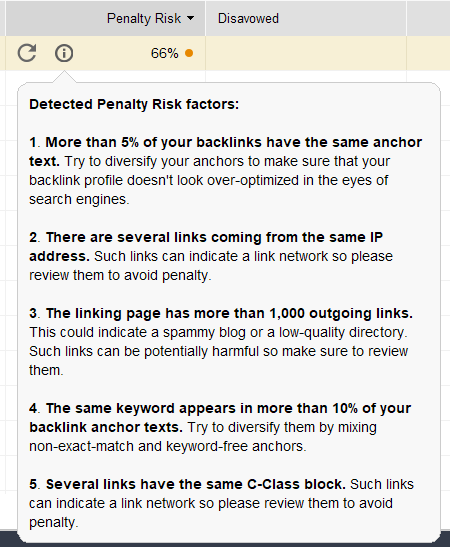
If you decide to disavow some domains or links, right-click the domain and click Disavow.
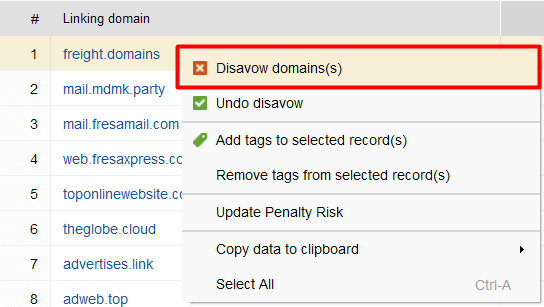
Transferring a domain is a multi-step but easy procedure. This part of the guide will navigate you through the process of domain migration and show how to minimize all potential SEO risks.
Basically, the process consists of 3 stages: preparation, execution, and monitoring.
At this stage, we will be gathering info about your old domain and figuring out what will be changed for a new one.
1. First, you need to create an .xml sitemap (in case you already have it on your site, skip this step). When a sitemap is created, submit it to Google or Bing Webmaster Tools. This will help you evaluate all your pages and decide what will remain the same, what need to be changed, and what you need to get rid of.
2. The next step is gathering ranking information and traffic stats (top 10 ranking pages, best-ranking keywords, average monthly organic and referral traffic). You will need this data later when the procedure of the transfer is over. By comparing these stats, you will see how your website performance has changed.
Rank Tracker will be of great help in this task. To see what keywords bring you the most visits and perform the best, go to Target Keywords > Rank Tracking:
Download Rank TrackerTo see the top pages and their SEO metrics, go to Competitor Research > Top Pages and enter your own old domain.
Download Rank Tracker3. Finally, you need to check links that point to your old domain. Collect a maximally complete backlink profile of your old site. You may use SEO SpyGlass just the same way you did for the new domain analysis.
When done, sort out the toxic links that seem to be too risky to keep and hope for Google to ignore and disavow them.
As for valuable links, you should keep them, as they may work well for your new domain. Still, you need to point them to the new address. Ideally, you need to contact the webmasters of each linking site and ask them to update links. If that is not possible, redirect the pages with valuable incoming links to a new domain with the help of 301 redirect. This will let you save some SEO value from your old domain.
First, you should register your new domain in Google Webmaster Tools. The procedure is pretty easy in case you carefully read the instruction and follow them.
Then, block a new domain from crawling by search engines to ensure that they will not be able to crawl your site while you are transferring and making changes. Blockage can be done by creating robots.txt files, applying robots meta tags, or by requiring authentication.
When done, you can start moving your site to a new domain.
1. In case you are going to change your site structure, document each and every redirect – thus you will get better control over all old and new pages and preserve the maximum of link juice. And as mentioned before, all pages that have good direct and referral traffic should be redirected to their analogs on a new domain with the help of 301 redirect.
2. Create a new robots.txt file. Thit will set the same indexation rules as the one on the old domain. You need to make sure that the pages that were hidden from search engines’ crawlers on your old site will be inaccessible on a new domain as well.
Also, note that if some of your old site pages were blocked with the help of robots meta tags, the analog blockage should be applied to a new domain.
3. Now it's time to run a complete SEO audit of a transferred website. WebSite Auditor (Site Structure > Site Audit) will help you check your new site for broken links, HTML code errors, missing titles, 404s, PageSpees issues, etc. If any of that is detected, fix them.
Download WebSite Auditor4. Once you have checked all of the content, URLs, and technical issues, you can create an .xml sitemap for your new domain and submit it to Google Webmaster Tools.
5. The final steps are disabling the blockage (so that search engines could access your new site, crawl, and index it) and informing Google that you have moved with the help of the Google Search Console change of address tool.
When you executed the transfer of your site to a new domain, it’s time to observe and monitor the migration.
First, check your new domain’s ranks and organic traffic. Determine which keywords are driving visitors and which ones don't work well. Compare the numbers with the stats you collected for your old domain. This will help you figure out what you are doing wrong and what are underperforming site areas need your attention. Google Search Console will help you here.
Next, run verification of your site’s backlinks to check if they point to your new domain. If some links still point to your old domain, contact these sites’ webmasters and ask them to update the link info.
When all the mentioned above is done, you can rest assured to remove the old domain and its database. Now you have a completely new site with the same content but a new domain name. Congratulations!
The process of moving may be quite a long road. But if you do everything the right way, the transition process will be seamless and invisible to website visitors. And this guide will help you streamline the whole procedure and make it easier and better organized.
By the way, have you ever moved your site to another domain? Was it a positive or negative experience? Feel free to share your thoughts and opinions on the topic in the comments.