17388
•
17-minute read
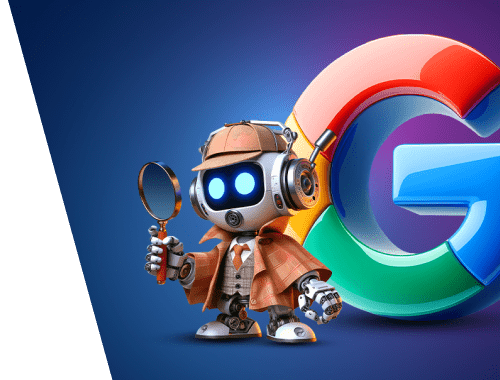

Have you ever tried to use Google search bar as a free SEO tool? If not yet, you’re on the right page. In this post, I’ll guide you through the most popular Google search operators and explain their value in fine-tuning your SEO efforts.
Search operators are commands and symbols that help users make more advanced Google searches.
They go beyond conventional keyword searches by narrowing down results with more precision. Whether you want to find info on a certain website or filter a SERP by file types, these operators empower you to extract on-point pages from Google's vast index.
Let’s say you’re interested in reading some seo tips on our website. This is how an advanced search query and the corresponding SERP will look like:
Using Google search operators is a straightforward process. Simply type the desired command with a search term or domain as in the example below:
Here are a couple of helpful hints:
Further in the article, I’ll provide more application scenarios of search operator combinations.
"search term" finds an exact match of a keyword or phrase in quotes.
Value: The "search term" operator is handy when you are looking for results that must include a specific keyword or sequence of words.
It's particularly useful when searching for:
AND helps to combine two or more terms in one search.
When you use AND between terms, Google will show results that include both terms.
Value: The AND operator enables you to find information where two or more concepts are closely related or mentioned together.
OR broadens your SERP by finding pages with either one term or another (or both).
Alternatively to OR, you can use a vertical bar (|) that serves a similar purpose.
Value: Using these operators will help you find information related to multiple concepts or synonyms.
(search term) groups terms together as a single unit and controls the order of evaluation in a complex search query.
Value: When you want to create more complex queries and prioritize certain conditions in your search, the (search term) operator comes in handy.
In my example, I focus on finding laptops that specifically meet both criteria: having a 512 GB SSD and 16 GB of RAM. Without the parentheses, Google might interpret the search differently. As such, I could get results that mention laptops with either a 512 GB SSD or 16 GB RAM, but not necessarily both.
-search term excludes results that contain a specified word.
Value: If you want to filter out irrelevant information that may generate noise or unwanted content, use the minus sign before the term.
$ (Dollar sign) is used to search for prices in a specified range.
If your main currency is Euro, you can also use the € (Euro sign) to search for prices.
Value: Typing a Dollar sign is a quick way to filter products or services based on budget considerations.
to/in is used to convert one unit into another.
Value: Both operators prove useful when converting measures such as weight, length, currency, and so on.
.. (Double period) is needed to specify a range of numbers.
Value: This operator helps to make a precise search within a numerical range, such as years, prices, or other values.
* (Asterisk) plays the role of a wildcard character that represents any word or phrase.
In search results, Google will replace it with any combination that fits that position.
Value: The asterisk operator helps you find variations or unknown parts of a phrase when you are not sure about some term (or just looking for various options).
@ is designed for searching across social media platforms.
Value: When you need to find specific users, communities, or content on social media platforms, you can do it quickly by using the @ symbol.
Save a handy list of basic commands for quick and effective searches:
site: narrows down search results to a given website or domain.
Value: If you have a list of trusted or preferred websites, this operator will streamline the search within a particular source.
Additionally, employing this operator can help you see the number of pages from the mentioned site that Google has indexed. This data is essential for evaluating the overall online presence and content reach of a website.
related: finds websites that Google deems related to the specified domain.
Value: This operator allows users to explore a network of interconnected content, aiding in comprehensive research and discovery within a thematic context.
intitle: targets your search on pages with a specific word or phrase in the title.
Value: Using the intitle: operator can be especially beneficial for locating reviews, discussions, or information about a particular topic or brand. From an SEO perspective, it’s a great way to find exact keywords in titles.
Alternative: When you want to find pages where multiple words or phrases are present in the title, use the allintitle: operator. It ensures a more precise match to your search criteria.
intext: returns pages that contain a particular word or phrase within the text.
Value: The intext: operator is an excellent assistant in understanding how keywords are integrated into the context of a webpage. It’s a quick way to get insights about how to optimize your own content strategy.
Alternative: The allintext: operator can also be used to locate pages with all of the specified words. However, this command lacks precision as it doesn't prioritize the proximity of keywords on the page.
inurl: is used to find pages that have a specific word or phrase in the URL.
Value: Searching for keywords in URLs lets you discover websites that focus on similar topics or offer similar products/services as you do. Also, this proves useful when looking for link-building opportunities and contact information.
Alternative: You can also use the allinurl: command, but it works differently if your search query contains several words. While inurl: shows all URLs containing either of the specified terms, allinurl: specifically displays URLs where several terms are present.
filetype: limits the SERP to a specified file type such as PDF, DOC, DOCX, TXT, PPT, and more.
Value: This command provides you access to content in a preferred file type, whether it’s a high-resolution JPEG winter landscape or some academic research paper in PDF.
location: is employed to refine results based on geographical locations.
Value: Users can easily customize search outcomes to match a particular region or country.
cache: is utilized to view a cached snapshot of a web page.
Value: This operator allows users to access an archived version of a page, useful when the live webpage is temporarily down or has changed since the last Google crawl.
define: retrieves explanations for a specified word or phrase.
Value: This operator offers users a quick and reliable way to access precise definitions, enhancing their understanding of terms and concepts.
While Google typically offers definitions for term queries, the define: operator allows users to specifically target dictionary-like explanations from reputable glossaries.
AROUND(X) finds pages where the specified words are located within a certain proximity.
The number within the parentheses, denoted as X, represents the maximum number of words that can separate the specified terms.
Value: This is particularly valuable for users seeking content with explicit contextual relevance.
Save advanced Google search commands for comprehensive online exploration:
Though the efficiency of search operators is quite evident, their true potential shines when smartly utilized to tackle particular SEO tasks. Let's delve into the realm of enhanced search capabilities.
Well, I don’t claim that Google search operators can help in conducting a comprehensive SEO audit. But they are still capable of unlocking some basic insights.
Imagine you need to check the number of pages indexed for your website.
To have a quick overview of what Google has on record, input the site:domain.com operator.
Practical benefit: If you’ve previously conducted an audit, you can correlate the number in Google results with the actual number of pages you have on your website.
Yet, for an in-depth audit, a more robust tool is required. WebSite Auditor can serve as your helping hand for this task.
To investigate your current indexing situation, jump into the Site Audit section and take a look at the Indexing and Crawlability box.
WebSite Auditor will collect all URLs containing errors and provide suggestions on how to turn your indexing status for the better.
Duplicate content can negatively impact search engine rankings, leading to issues such as diluted authority and confusion for both search engines and users. Thus, hunting down duplicates is essential for maintaining a healthy website.
Let's look at the case when you need to check if there are duplicate titles on your site.
For that purpose, you can use the combination site:domain.com intitle:"search term".
Practical benefit: Several pages with similar titles will indicate the need to reconsider your approach to headlines. But if Google returns only one page with a specified phrase in the title, congrats, you’re on the right path.
Another efficient way to spot duplicates is by navigating to WebSite Auditor. In the Site Audit section, scroll down to the On-page parameters.
Here, you can quickly check if there are any issues associated with duplicated titles and meta descriptions.
Consider that you aim to investigate how competitors promote their products and benchmark your own marketing efforts. What’s the first step you take? Probably compiling a list of competitor websites.
At this point, you input "search term" -site:domain.com.
As a search term, type a word or phrase that would better describe your product or service.
Practical benefit: This combination will exclude your website and find websites that mention a specified search term. Thus, you quickly identify your industry competitors.
Alternatively, you can compile a list of your main competitors with Rank Tracker.
In the Domain Analysis dashboard, scroll down to the Domain Competitors section. Here you'll see the list of your top 5 competitors from the SERP. In addition, the tool provides a concise overview of your keywords, your competitors' keywords, and details on traffic for each competitor.
By clicking the Find more button, you will find a complete list of the top 100 of your niche competitors.
By mentioning keyword research, I don’t mean full-fledged research with Google search operators, of course. That would be a time-consuming torture.
In this context, search combinations are just right if you want to check the popularity of a certain keyword or see in what context competitors use it.
When you want to target a relevant keyword in body texts, use intext:"search term".
Practical benefit: It’s a nice way to get hints on how to better use the desired keyword in your own text, if your inspiration has gone for a while.
For those looking for a more structured approach to keyword research, you can turn to Rank Tracker.
This tool includes 20+ keyword research methods and offers comprehensive analytics to evaluate the efficiency of each keyword.
Explore this guide for a deep dive into the nuances of keyword research.
Brand mentions can help you track your online reputation, engage with your audience, and identify opportunities for enhancing brand visibility.
To locate web pages where your brand name is mentioned both in the title and the URL, use intitle:"brand name" inurl:"brand name".
Practical benefit: By keeping an eye on brand mentions, you can discover and evaluate the sources that talk about your company. Also, by promptly addressing such mentions, especially negative ones, you maintain a positive online presence.
If you’re a statistics geek like I am, you may find it convenient to track your brand mentions with visual dashboards and benchmarks in Awario.
Running a business that targets a specific geographic area? Then you know firsthand that optimizing your online presence for local searches is a must rather than a need.
A simple way to detect your pages relevant to a particular location is leveraging site:domain.com location:"location".
Practical benefit: Having a list of location-tied pages will help you tailor the content. By doing so, you are able to efficiently connect with nearby customers and drive foot traffic to your brick-and-mortar spots.
Additionally, you may ensure accurate tracking of your local results by utilizing Rank Tracker. The tool enables you to see your site's ranking in a designated location, within the accuracy of a street address.
Simply create custom search engines for a location, up to an exact street address. For that, you need to navigate to Preferences > Preferred Search Engines, select the country, and add a custom location.
As an SEO specialist, you should focus on ensuring that your website provides relevant information, meets user needs, and stays competitive in your industry. And one of the ways to achieve success is by detecting and eliminating content gaps.
To compare your website with a competitor for containing a specific keyword, input the following combination: site:competitor1.com OR site:competitor2.com "search term".
Practical benefit: Identifying content gaps allows you to reinvent your SEO strategy and address the topics that your competitors have already covered but you haven’t.
Since manual keyword comparison is exhausting, you can automate the process with Rank Tracker.
In the Keyword Research dashboard, jump into the Keyword Gap section. It allows you to choose among several comparison criteria and analyze your domain alongside five competitors for each project.
Some web pages may contain premium content, like PDFs or infographics, that is not meant for public consumption. And, to maintain exclusive access, webmasters choose to hide these files from indexing.
To check if your PDF files are not in public assess, input site:domain.com filetype:pdf.
This command will return all PDFs that are currently indexed by Google.
Practical benefit: If you see that any confidential PDFs are inadvertently listed in search results, you can swiftly implement measures. Just set a noindex directive with the HTTP X-Robots-Tag response header.
Contributing valuable content to reputable websites is crucial for expanding your online presence and establishing authority in your niche.
Seeking websites that openly invite guest contributions? Utilize intitle:"write for us" OR intitle:"submit guest post" "your niche".
Practical benefit: In a matter of seconds, you get a list of sources that can become your link-building partners. Hence, it’s a nice way to boost your expertise, reach new audiences, and enhance your SEO through quality backlinks.
As an alternative, you can perform the same task with the help of LinkAssistant.
Jump into your project, click Start a New Search, and opt for Guest Posting: Top 100 Blogs.
Moving further, input some industry-specific keywords to help the tool find the most relevant guest blogging opportunities. As an outcome, you’ll get a list of 100 prospects to choose from.
In the constant competitor race, staying up-to-date about how quickly your rivals publish new content is a must. Obviously, no one wants to lag behind, do they?
To see the pages published in a certain time range, employ the site:domain.com before: after: combination.
Here’s an example of a query that will provide you with insights into the historical content release cadence:
Practical benefit: This method allows you to compare your publishing schedule to competitors and adjust content updates accordingly. Responding to industry trends and audience needs promptly reduces the risk of losing your positions.
Google search operators can serve as a valuable toolkit for anyone seeking to enhance their online search experience. Certainly, they can’t replace specialized SEO tools. But, if you’re looking for quick yet actionable insights, using some handy combinations can be an efficient move indeed.
Do you often use Google search operators? If you have unique use cases or tips that I may have overlooked, feel free to share them in our Facebook community. Your insights may spark an enriching discussion.